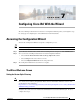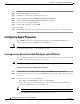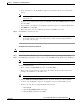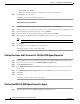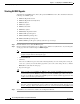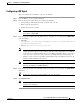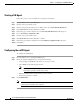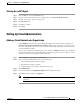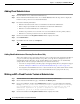Installation Guide
7-7
Cisco Intelligent Automation for Cloud Installation Guide
OL-29971-02
Chapter 7 Configuring Cisco IAC With the Wizard
Configuring Agent Properties
Configuring a DB Agent
This step configures the credentials to connect to the database.
Step 1 From the Wizard, choose Configure DB Agent.
Step 2 From the Set Agent Configuration form, complete the following:
• Set Agent Type to DB (should already be set, but be sure to check).
• Enter a username and password.
• Reenter the password to confirm.
Note The username would match the Cisco Prime Service Catalog database information. Normally,
this would be “CPSCUSER.”
Step 3 Enter the appropriate URL (either MS SQL or Oracle, depending on your setup) into the JDBC URL
field, for example:
• (MS SQL):
jdbc:sqlserver://localhost:1433;DatabaseName=ServiceCatalog;selectMethod=direct;sen
dStringParametersAsUnicode=true
• (Oracle): jdbc:oracle:thin:@localhost:1521:CPSC
Note This is the connection to the Cisco Prime Service Catalog database. You will need to change the
example provided to replace localhost with the address to your actual database server. Only use
localhost if you are using the built-in Oracle server. (But use the built-in Oracle server only as
a test or proof of concept server. Also, ensure the port number being used matches the port
number you have set up for your database implementation (the port numbers provided are the
defaults as defined by Microsoft or Oracle).
Note Cisco Prime Service Catalog does not allow you to copy text from certain fields. This is why you
must type this URL into the JDBC URL field.
Step 4 Enter the appropriate URL (either MS SQL or Oracle, depending on your setup) into the JDBC Driver
Class field.
Tip Be sure there are no spaces at the beginning or the end of the string.
Step 5 Click Submit Order.
Note Monitor this requisition to be sure it completes. Only move on once you are certain that the
requisition has completed.