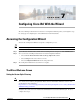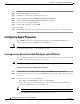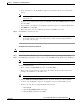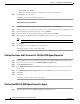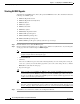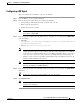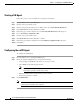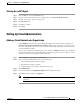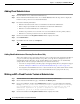Installation Guide
7-6
Cisco Intelligent Automation for Cloud Installation Guide
OL-29971-02
Chapter 7 Configuring Cisco IAC With the Wizard
Configuring Agent Properties
Starting All REX Agents
You will next start all REX agents; that is, all agents with REX in the name. The current list includes the
following eleven REX agents:
1. REX Add Organization Unit
2. REX Add Organization Unit (Tenant)
3. REX Add Person
4. REX Create Queue
5. REX Deactivate OU
6. REX Delete Queue
7. REX Modify Organization Unit
8. REX Set DB Agent Properties
9. REX Set HTTP Agent Properties
10. REX Set NSAPI Agent Properties
11. REX Set REX Agent Properties (already started in a previous step)
Step 1 From the Wizard, choose Start All REX Agents.
Step 2 On the Control Agents Tab of the Service Links portal, click the red symbol next to any and all agents
on the page where the outbound adapter is REX adapter.
Note Be careful. Clicking the text line for an agent may not actually choose that agent. Instead, it may
navigate away from the Control Agents page.
• Click Start Chosen.
• Click Yes.
The red icons will turn to green after a bit, indicating that they are now sending and receiving. In
some cases, you may need to refresh the page before you see the colors change. To do so, click the
Refresh icon at the bottom of the page.
• Repeat for all pages.
Tip Where possible, press and HOLD the Shift key. Then, click the first REX agent in a long list.
Scroll and then (with the Shift key still pressed) click the last REX agent visible in the list on
the page to quickly choose that group of REX agents. If a vertical scroll bar appears in the list,
scroll to choose the last agent on the page.
Tip There may have been additional REX agents in the list that you were not able to see (and
therefore, activate). To find them, use the scroll arrow at the bottom of the list. You may need to
use the “next page” button at the bottom of the screen, as well, to find all remaining REX agents.
Step 3 Click Close to close this form to return to the Configuration Wizard.