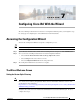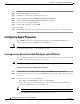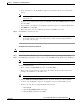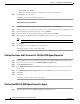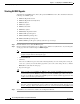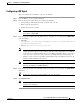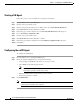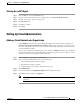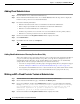Installation Guide
7-4
Cisco Intelligent Automation for Cloud Installation Guide
OL-29971-02
Chapter 7 Configuring Cisco IAC With the Wizard
Configuring Agent Properties
• Enter nsAPI as the Login.
• Enter, then confirm password for the nsAPI user account you created earlier.
Step 3 Click Create to close the form.
You will be returned to the Organization Designer.
Setting the Calendar for the nsAPI User
Step 1 In Organization Designer, click to access, or ensure that you are on, the People tab.
Step 2 In the People pane on the left side of the window, locate the line and click the name nsAPI user record.
Step 3 From the menu on the right side of the page, choose Calendar:
Step 4 In the Calendar pane, change all time values in the To column to 11:59 PM.
Step 5 Change times in the From column to 12:00 AM if not already done so (as it is for Sunday/Saturday).
Note By default, Monday through Friday start at 9:00 AM, making for a 24-hour calendar.
Step 6 Click Update.
Step 7 When your are done, click Close in the pop up window.
You will be returned to your location on the wizard.
Setting Username and Password for ‘REX Set REX Agent Properties’
Step 1 From the Wizard, choose Set username and password for the 'REX Set REX Agent Properties' agent
Step 2 In the Agents pane on the left, expand REX Set REX Agent Properties.
Step 3 Click Outbound Properties.
Step 4 In the REXOutboundAdapter.Username field, enter the REX login name you created on the Create
Person form.
Step 5 In the REXOutboundAdapter.Password field, enter the REX password in the Create Person form.
Step 6 Click Save.
Step 7 Click Close.
You will be returned to your location on the wizard.
Starting the REX Set REX Agent Properties Agent
Step 1 From the Wizard, choose Start 'REX Set REX Agent Properties' agent