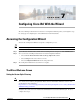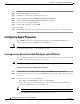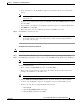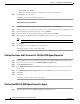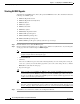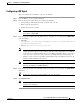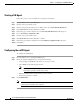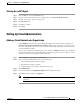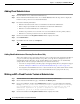Installation Guide
7-3
Cisco Intelligent Automation for Cloud Installation Guide
OL-29971-02
Chapter 7 Configuring Cisco IAC With the Wizard
Configuring Agent Properties
• In the current release, only US English is supported; any language selection you make will be
ignored
Note If you are using the Cisco IAC Virtual Appliance, some or all of this information may have been
entered for you.
• Browse to choose an Organizational Unit. Click Search, click the Site Administration radio button,
then click Add.
• Optional. Enter a description or any information pertinent to the user account in the Notes field.
• Enter REXuser as the Login.
• Enter, then enter re-enter (to confirm) the password for the REX user account.
Step 4 Click Create to create the new user.
Tip Once the user has been created, the People tab contents should automatically display, showing
the user information you just entered. If you need to make corrections, make them before
proceeding to the next step.
Creating the Service Account for nsAPI User
Note This step is optional if you intend to enable Directory Integration.
Step 1 Back on Organization Designer page, choose the People tab at the top of the page, if necessary.
Step 2 Click Copy (upper right of the screen) to create a copy of the REX user that will be named “nsAPI User”.
Note If you are using the Virtual Appliance, this information may have been entered for you.
On the Create Person form:
• Enter “nsAPI” as the First Name and “User” as the Last Name.
• Enter a valid, actively monitored e-mail address. This will be the address where notifications
relating to the nsAPI user account will be sent.
Tip Consider using the email address of a CPTA or a DL for all CPTAs.
• Choose (GMT) Greenwich Mean Time from the drop-down list if it is not already filled in.
• As before, only US English is supported; any language selection you make will be ignored.
• Browse to open the Choose an Organizational Unit dialog box.
–
Click Search.
–
Click the Site Administration radio button
–
Click the People tab and then click Add.