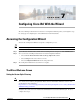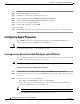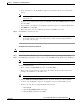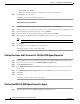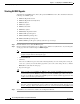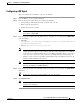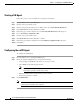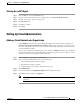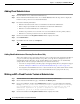Installation Guide
7-2
Cisco Intelligent Automation for Cloud Installation Guide
OL-29971-02
Chapter 7 Configuring Cisco IAC With the Wizard
Configuring Agent Properties
Step 1 Click the Set Custom Styles Directory link on the Welcome tab for the Cisco IAC 4.1.1 Config Wizard.
Step 2 Click Custom Styles in the right menu.
Step 3 Click Add to open the Custom Style Properties window.
Step 4 In the Name field, enter Cisco Intelligent Automation for Cloud 4.1.1.
Step 5 Check the Make this Style the default for the entire site check box.
Step 6 In the Style Directory field, click Browse.
Step 7 Click the IAC radio button, then click OK.
Step 8 Click Add.
Step 9 Click Search to browse for the organizational units to which to associate the custom style properties.
Configuring Agent Properties
On the STEP 1 panel of the Cisco Intelligent Automation for Cloud Configuration Wizard, you
configure agent properties for all REX agents and HTTP agents.
Timesaver Instructions on how to create the REX Agent and NSAPI accounts also appear elsewhare in this manual.
So, if you have already done so, you can skip that step now.
Creating Service Accounts for Both REX Agent and nsAPI Users
Service accounts for the REX adapter and nsAPI are required to connect Cisco Prime Service Catalog
to the REX adapter and Process Orchestrator, respectively.
Tip You need to be logged in as a site administrator to complete the steps in this section.
Creating the Service Accounts for REX Agent and nsAPI Users
Step 1 From the Wizard, choose Create service accounts for both REX Agent and nsAPI users.
Step 2 On the Organization Designer page, click Create Person from the Common Tasks panel (on the left of
the screen).
Step 3 On the Create Person form, set up the REX user:
• Enter “REX” as the First Name and “User” as the Last Name.
• Enter a valid, actively monitored e-mail address. This will be the address where notifications
relating to the REX adapter user account will be sent.
Tip Consider using the email address of a CPTA or a distribution list for all CPTAs.
• Choose (GMT) Greenwich Mean Time from the drop-down list.