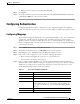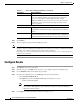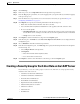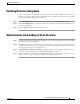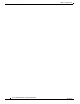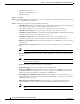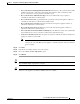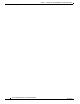Installation Guide
6-3
Cisco Intelligent Automation for Cloud Installation Guide
OL-29971-02
Chapter 6 Using the Cisco IAC Virtual Appliance in Management Mode
Installing the Virtual Appliance in Management Mode
• Process Orchestrator Fully Qualified Domain Name: Enter the Cisco Process Orchestrator’s fully
qualified domain name, or IP address. The management Appliance must communicate with a
process orchestrator in order to perform network discovery.
• Process Orchestrator Authentication Type: Choose the authentication type required to
communicate with the Process Orchestrator.
• Process Orchestrator Port: (optional) Enter the port that the management appliance will use to
communicate with the Process Orchestrator. Default: 61527.
• Process Orchestrator Username: Enter the username the management appliance will use to
authenticate with the Process Orchestrator.
• Process Orchestrator Password: Enter the password the management appliance will use to
authenticate with the Process Orchestrator.
• Process Orchestrator Domain (Windows NTLM): Enter the Windows domain. Leave blank when
basic authentication is chosen as the Process Orchestrator authentication type.
• Assurance Control Password: Enter the password required to authenticate with the management
appliance's Assurance Control API.
Note This password must also be entered into the “Assurance Control Password” field when
setting up the Cisco IAC Management Appliance cloud infrastructure element in the Prime
Service Catalog.
Step 15 Click Next.
Step 16 In the Ready to Complete window, review the settings.
Step 17 Choose the “Power on after deployment” option.
Step 18 Click Finish.
Tip Your virtual machine is listed in the left pane of the vSphere Client under the appropriate host or cluster
after the OVF Template deployment is complete.
Tip Access the Cisco IAC Virtual Appliance by pointing your web browser to the dynamically-assigned IP
address or to the appliance’s hostname, if DNS services are available.