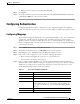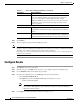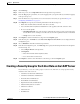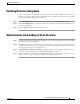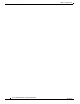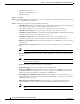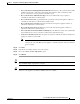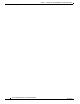Installation Guide
CHAPTER
6-1
Cisco Intelligent Automation for Cloud Installation Guide
OL-29971-02
6
Using the Cisco IAC Virtual Appliance in
Management Mode
Timesaver If you do not intend to use Advanced Network Services (VSA 1.0), then connecting a Cisco IAC
Management Appliance is not required.
Installing the Virtual Appliance in Management Mode
Install the Cisco IAC 4.1.1 Virtual Appliance via a configuration and install wizard accessed via the
vSphere Client window. To deploy the Cisco IAC 4.1.1 Virtual Appliance, follow the steps below:
Step 1 Download the OVA file for the Cisco IAC Virtual Appliance onto the machine where you installed
VMware vSphere Client.
Step 2 Launch your VMware vSphere client and connect to a vCenter Server.
Step 3 Choose File > Deploy OVF Template.
Step 4 Click Browse and navigate to the location where you have saved the OVA file. Choose the OVA file, and
then click Next.
Step 5 The template details are displayed in the OVF Template Details window. Verify the details, then click
Next.
Step 6 The End User License Agreement window appears. Read the license agreement, click Accept, then click
Next.
Step 7 In the Name and Location window, specify a name for the virtual machine, and choose the appropriate
datacenter and/or folder for the virtual machine. The VM name must be unique within the datacenter and
can contain up to 80 characters, excluding the usual special characters owned by the operating system
(such as * . / and so on). Click Next.
Step 8 The Host or Cluster window may appear depending on your VMware environment. If the Host or Cluster
window appears, choose the Cluster or the ESX host where you want the VM to be created.
Step 9 If the Resource Pool window appears, choose a resource pool for the VM.
Step 10 In the Storage window, choose a datastore name that has enough available disk space, then click Next.
The VM requires up to 40 GB depending on the disk format you will choose in the next step.
Step 11 In the Disk Format window, specify the format for storing the virtual hard disk by clicking the
appropriate radio button: