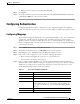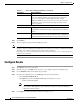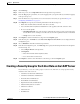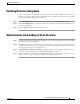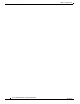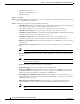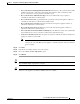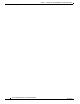Installation Guide
5-3
Cisco Intelligent Automation for Cloud Installation Guide
OL-29971-02
Chapter 5 Optional Tasks
Configuring Authentication
• Enter the password for the user specified as the BindDN.
Step 7 Click Update.
Step 8 Check the check box next to the newly added datasource and click Test Connection. The Test Status
column displays OK if the connection is successful.
Configuring Authentication
Configuring authentication requires completing two tasks: configuring mappings and configuring
events. The instructions in this section are how one would complete each task in the example scenario.
Configuring Mappings
The first task in configuring authentication is to assign mapping attributes to user data, including first
and last name, login ID, and home organization unit. Active Directory has pre-defined mapping
attributes, which are used in this example. However, there are data fields that have no specific Active
Directory mapping attributes. In such cases (indicated below), you can assign any mapping attribute that
you want to the data field.
Step 1 In the Administration module, click the Directories tab.
Step 2 On the Directory Integration page, click Mappings in the menu on the right.
Step 3 In the Mappings pane, click Add to display the Mapping Configuration pane.
Step 4 In the “Add or edit a mapping name” pane, specify the following information:
• Enter a name for the mapping. Do not use spaces or special characters.
• Optional. Enter a description of the mapping.
Step 5 In the “Configure mapping attributes” area, enter the required information in the text fields. The
following table provides examples of datasource mappings for person data. Active Directory mapping
attributes are pre-defined and case-sensitive. For information on how to form expressions, see the
documentation that shipped with your directory software.
.
Table 5-1 Person Data and Mapped Attributes
Person Data Mapped Attribute
First Name givenName
Last Name sn
Login ID sAMAccountName
Personal Identification sAMAccountName
For this data field, there is no corresponding mapping attribute in
Active Directory. In this case, you can assign any mapping attribute
you want.
e-mail Address expr:#email#=(.+)?(#email#):NotExist
Home Organization Unit expr:#department#=(.+)?(#department#):NotExist