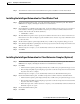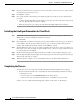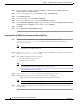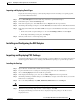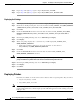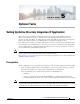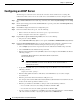Installation Guide
4-3
Cisco Intelligent Automation for Cloud Installation Guide
OL-29971-02
Chapter 4 Installing Cisco IAC Components for a Fresh Installation
Installing Prime Service Catalog Content
Importing and Deploying Portal Pages
Deploy the Cisco IAC portal page content by importing it from the PortalPages.xml portal page file,
located in the IACPortlets folder.
Step 1 Choose Portal Designer from the module drop-down list to open Portal Designer.
Step 2 In Portal Designer, click the Portal Pages tab.
Step 3 In the left navigation pane, click Actions and choose Import from the drop-down list.
Step 4 On the Import Portal Pages dialog box, click the Overwrite radio button in the Conflict Resolution field.
Step 5 In the Import from File field, click Choose File to navigate to the IACPortlets folder that you extracted
earlier.
• On the Choose File to Upload dialog box, choose the PortalPages.xml file and click Open.
• On the Import Portal Pages dialog box, click Import.
Step 6 Refresh your browser to view the imported portal.
Installing and Configuring the REX Adapter
Note See Appendix F, “Installing (or Reinstalling) the REX Adapter,” for details.
Importing and Deploying PSC Catalogs
Complete the following procedure to import and deploy catalogs in Prime Service Catalog. Note that you
must be logged into Prime Service Catalog with administrator privileges to perform the procedures.
Installing the Catalogs
Step 1 Open a browser and launch Cisco Prime Service Catalog.
Step 2 Log into the Prime Service Catalog ServiceCatalog web portal as the site administrator
Step 3 Choose Catalog Deployer from the module drop-down list.
Step 4 In the Deployment Packages pane, and choose Action > Import from the drop-down list.
Step 5 On the Import Package from File dialog box, click Browse to navigate to the folder where you saved the
Prime Service Catalog files.
Step 6 Choose the SC_Common_4-1-1_NEW_INSTALL_ONLY.xml file and click Import.
Warning
For new installations, DO NOT import or deploy SC_Common_4-1-1.xml.
Step 7 When the message Package Imported Successfully displays, click OK.
The Deployment Packages window refreshes to display the imported package in the Received for
Deployment view.