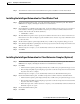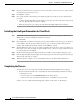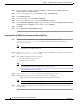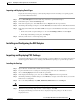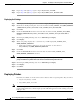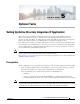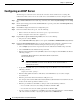Installation Guide
3-6
Cisco Intelligent Automation for Cloud Installation Guide
OL-29971-02
Chapter 3 Installing Cisco IAC PO Automation Packs
Installing the Cisco IAC Automation Packs
Step 6 Enter the destination for the extracted data, and choose the data to extract (or un-choose, really, as all of
the data has been preselected for you).
Step 7 Click Next to continue.
Step 8 Once again, the Review Prerequisites panel displays briefly and you will see the prerequisites being
processed.
• As before, the Importing Objects panel displays its various progress bars as the data is imported and
extracted. This may take some time to complete.
• When the import process is complete, the Automation Pack Import Wizard panel displays.
Installing the Intelligent Automation for Cloud Pack
Step 1 On the General Information panel, review the information about the automation pack. Note that the
Name field now displays “Intelligent Automation for Cloud.”
• Click Next.
Step 2 On Configure Process Database Grooming panel, specify the number of days to keep process instances
in the database. After the specified number of days, the process instances will be deleted from the
database. The default value should be satisfactory. Click Next to continue.
Step 3 The Data Extraction panel is used to specify the destination where the data is extracted on the Process
Orchestrator server. You can simply accept the default location, or browse to specify a different location
to extract the files, then click Next.
Step 4 The Review Prerequisites panel displays briefly and you will see the prerequisites being processed.
Step 5 Next, the Importing Objects panel displays its various progress bars as the data is imported and extracted.
This may take some time to complete.
Step 6 When the import is complete, you are automatically returned to the General Information panel.
Completing the Process
After the objects have been imported, the Final Automation Pack Import Wizard Screen displays.
• Review the information below the “Completing the Automation Pack Import Wizard” heading to
verify that all is correct.
–
For Cisco IAC, leave the Refresh Web Server check box checked.
–
When you are done reviewing the information here, click Close to close the wizard.
You have now successfully installed all supporting software for Cisco Process Orchestrator.