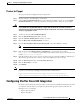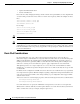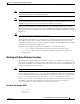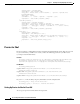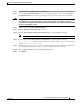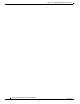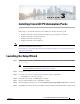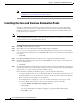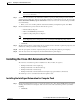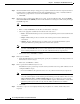Installation Guide
3-4
Cisco Intelligent Automation for Cloud Installation Guide
OL-29971-02
Chapter 3 Installing Cisco IAC PO Automation Packs
Installing the Cisco IAC Automation Packs
Step 2 On the Default Incidents Assignee Setup panel, specify the default user which to assign cloud-related
incidents. This is a CPTA (Cloud Provider Technical Administrator) account, or would be within an
Active Directory group that was created for all of CPTAs in this Cloud.
• Click Next.
Step 3 On the Cisco Process Orchestrator Web Service panel, specify the following data. Check the Enable
non-secure Web Service (HTTP) check box in the Web Service Settings area. This setting unencrypts
the HTTP endpoints.
Tip If or when presented with a security warning message, click OK.
• Enter or verify the HTTP Port for the Process Orchestrator web target.
• Choose the appropriate authentication method for the web service:
–
Basic—Standard method that provides a username and plaintext password to the authentication
mechanism.
–
Digest—Method that provides a username and a hashed password to the authentication
mechanism.
–
NTLM—Default. Authentication protocol that is used on networks that include systems
running the Windows operating system and on stand-alone systems.
Note The NTLM setting supports both NTLM and NTLMv2. In IIS, NTLM is not enabled by default;
you must enable NTLM in IIS if you choose this authentication mechanism. The agents in Prime
Service Catalog must also be set to use the same authentication that you specify here.
• When you are done, click Next to continue.
Step 4 Enter your credentials:
• On the Default Web Service Credentials panel, specify the credentials for connecting to the Process
Orchestrator web service target.
• When done, click Next to continue.
Step 5 Enter a password for VMware keystore access.
The VMware keystore password protects the Java keystore file used to keep SSL certificates for all
configured VMware targets.
–
For new installations, this password can be set to any valid six-character keytool password.
Note If the VMware vSphere PowerCLI has not already been installed in the Process Orchestrator
server, the wizard displays an information panel informing you of the situation. You can select
Choose this check box to continue with the import to proceed. However, if you are using
VMware vCenter and you have not yet installed VMware vSphere PowerCLI, the contents of the
automation pack may not work correctly, if at all, until PowerCLI has been installed.
• Click Next.
Step 6 You will see a process screen display whereby the prerequisites are verified, and then objects are
imported.