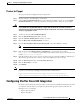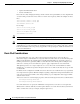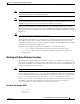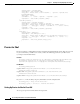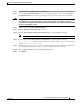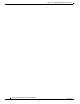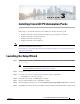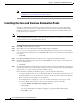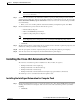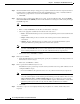Installation Guide
3-3
Cisco Intelligent Automation for Cloud Installation Guide
OL-29971-02
Chapter 3 Installing Cisco IAC PO Automation Packs
Installing the Cisco IAC Automation Packs
Note Back in the Virtual directory path field, you can edit the string (http://host:(port)/
sharefolder) if needed.
Step 7 Scroll down and you will see the Automation summary reports grooming settings area. The default
deletion period is thirty days, but you can set this to whatever you want, from 1 to 9999. Or, choose the
Delete automation summary reports older than check box to remove the check and all reports will be
saved indefinitely.
• When you are done working with the Automation Summary Configuration panel, click Next.
Step 8 On the Data Extraction panel, uncheck all of the data options:
–
Business Objects Reports
–
Microsoft SCOM Management Packs
–
SQL Server Reporting Services Reports
Note Take a note of the folder name where the extracted data will be placed and uncheck the SQL
Server Reporting Services Reports if you are not using the MS SQL Reporting solution.
• Click Next.
Step 9 The Review Prerequisites panel displays the prerequisites for the automation pack being imported, and
will indicate either pass or fail for each prerequisite.
Step 10 After the prerequisite check has completed (and passed), the Importing Objects panel displays:
Step 11 After the objects have been imported, the General Information panel displays:
Installing the Cisco IAC Automation Packs
The four Cisco Automation packs are installed next. These include, in sequence:
• Intelligent Automation for Compute.tap
• Intelligent Automation for Cloud Starter.tap
• Intelligent Automation for Cloud.tap
• Intelligent Automation for Cloud Extension Samples.tap (optional but recommended)
The install process for each Automation Pack is explained next.
Installing the Intelligent Automation for Compute Pack
Step 1 On the General Information panel, review the information there. Note that the Name field now displays
“Intelligent Automation for Compute.” This is the first Cisco IAC automation pack that you will be
installing.
• Click Next.