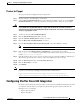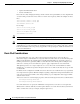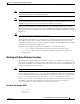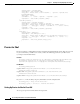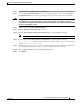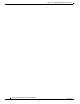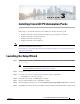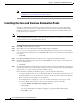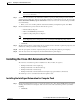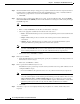Installation Guide
3-2
Cisco Intelligent Automation for Cloud Installation Guide
OL-29971-02
Chapter 3 Installing Cisco IAC PO Automation Packs
Installing the Core and Common Automation Packs
Note You will next see the Choose Automation Pack screen, the use of which is explained in
“Installing the Core and Common Automation Packs”.
Installing the Core and Common Automation Packs
The Choose Automation Packs dialog box displays. This dialog box shows you a list all available
automation packs and other services required for Cisco IAC 4.1.1. These include the TAPs you just
installed, as well as Core and Common Activities. These are presented in a checklist format, and are
pre-checked for your convenience.
Note You must install both the Core and the Common Activities packs. The Cisco IAC packs are dependent
on functionality within these packs in order to function properly. In fact, without the Core and Common
Activities TAPs, the Cisco IAC TAPs will not import.
Step 1 Click OK to continue with chosen options.
Step 2 On the Welcome to the Automation Pack Import Wizard panel, click Next.
Step 3 You do not need to enter information on the General Information panel because we are importing the
Core and Common Activities. Before you click Next, make sure the Core and Common Activities Packs
are selected.
• Click Next.
Step 4 Enter Keystore Password (required for keystore file containing email digital signatures).
Step 5 On the Email Configuration panel, provide the default SMTP server and sender’s e-mail address to be
used for e-mail activities,
• Click Next.
Step 6 The Automation Summary Configuration panel indicates where the automation summary reports that are
generated by activities are to be saved and how long the reports are to be retained. The specified file paths
will be used to access and view the automation summary reports.
On the Automation Summary Configuration panel, specify the following information.
• Accept the default directory, or enter a different file path for the automation summary directory in
the Share Path field. You can also browse to navigate to the file path for the automation summary.
• Enter credentials as needed. (These are not required.)
• In the Virtual directory mapping area you create the share folder that corresponds to a virtual
directory in IIS. Note that you may only create the virtual directory in the local IIS.
–
Check the Enable virtual directory mapping check box.
–
Click Create.
The Create Virtual Directory dialog box displays, pre-populated with default settings.
–
Click OK to accept.