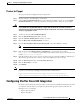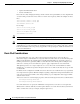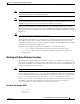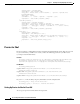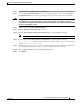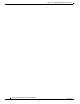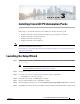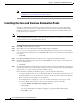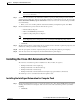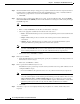Installation Guide
2-11
Cisco Intelligent Automation for Cloud Installation Guide
OL-29971-02
Chapter 2 Installing and Configuring Optional Software
Configuring Chef for Cisco IAC Integration
Step 1 Navigate to Setup > System Settings > Connections.
Step 2 Select Connect Cloud Infrastructure if you are setting up the initial connection, or select Update
Cloud Infrastructure if you want to go back into your setup and add or change the proxy settings.
Warning
When you update settings using the Update Cloud Infrastructure, you must re-enter information (such
as passwords) into any field that displays as empty. The reason for this is that the system will
overwrite the existing data for that field in the database with blanks. Passwords are not displayed for
security / cryptographic reasons.
Step 3 Scroll down and select Show Additional Options.
Step 4 Enter the Installer Package Base URL as needed.
Step 5 From the Bootstrap/Proxy info for Operating System, select either Windows or Linux.
Note You can enter information for both, and Cisco IAC will track it. You can only enter one at a time.
Step 6 Enter the proxy (either Windows Proxy or Linux Proxy, as is appropriate.) For example,
http://133.133.133.152. Include the port number, if that is how you have set up your enviroment; for
example:
http://133.133.133.152:8080.
Step 7 In the Proxy Bypass box, enter one or many exceptions. You can enter them as URLs or as IP addresses.
They must be separated by semi-colons (;) or the system will not parse them correctly.
Step 8 Enter the Bootstrap User name and the Bootstrap Password.
Step 9 Click Submit.