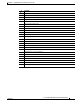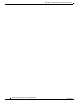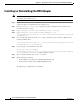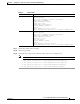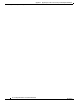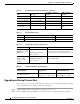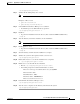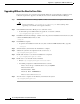Installation Guide
F-2
Cisco Intelligent Automation for Cloud Installation Guide
OL-29971-02
Appendix F Upgrading Cisco Prime Service Catalog and Installing the REX Adapter
Installing (or Reinstalling) the REX Adapter
Installing (or Reinstalling) the REX Adapter
Note Before starting the process, we highly recommended that you stop both Cisco Prime Service Catalog and
Cisco Prime Service Link services.
Step 1 Copy Prime Service Catalog/IACAdapters-[release].zip from the Cisco IAC 4.1.1 download into
a temporary directory on the Prime Service Catalog server.
Step 2 Extract IACAdapters-[release].zip to a temporary location on the Prime Service Catalog server
(hereafter referred to as [rex]).
Step 3 Copy: \IACAdapters-[release]\deploy\RexAdapter.xml to c:\rex\deploy.
Step 4 Copy \IACAdapters-[releas]\adapters\adapter_REXAdapter.jar to
CiscoPrimeServiceCatalog\jboss-as-7.1.1.Final\ServiceLinkServer\deployments\ServiceLink
.war\WEB-INF\lib
.
Step 5 Go to the following folder and extract adk.zip. (The “adk” folder is part of the Cisco Prime Service
Catalog installation files):
\CiscoPrimeServiceCatalog\jboss-as-7.1.1.Final\ServiceLinkServer\deployments\ServiceLin
k.war\WEB-INF\CPSC_10.1_win\adk\adk.zip
Step 6 Copy and replace at destination the “kek” files:
kek_new.txt and kek_old.txt from
CiscoPrimeServiceCatalog\jboss-as-7.1.1.Final\ServiceCatalogServer\deployments\RequestC
enter.war\WEB-INF\classes\config
to CPSC_10.1.0’s adk folder.
Step 7 Open a command window, and cd to the <adk> folder.
Step 8 Run the following command:
• For the Windows operating system: adapter_dbinstaller.cmd
• For the Linux operating system: adapter_dbinstaller.sh
The following is a sample run for each database.