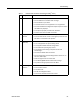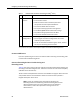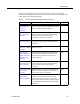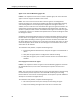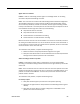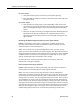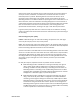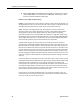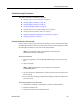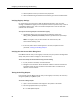Quick Setup Guide
Troubleshooting Procedures
November 2013 89
Troubleshooting Procedures
This section describes the following procedures.
■
Verifying Sound Card Functionality on page 89
■
Verifying Registry Settings on page 90
■
Verifying Registry Settings on page 90
■
Testing the Sniffing Adapter on page 90
■
Verifying that the Correct NIC Is Being Used on page 90
■
Testing the Desktop Monitor Library on page 91
■
Verifying that Required Applications are Running on page 91
■
Opening a TAC Case on page 92
Verifying Sound Card Functionality
A simple way to verify that your sound card is working is to play a sound file. Complete
the following procedure to test your sound card. If you cannot hear anything, complete
the subsequent procedure to view your sound card properties.
NOTE: This procedure applies only to CAD live monitoring when
Unified CM monitoring is being used.
To test your sound card:
1. Launch an application, such as Windows Media Player, that can play sound
files.
2. Open a sound file.
NOTE: In Microsoft Windows, most sound files are in the folder
C:\WINDOWS\Media.
3. Use your speakers or headphones to verify that you can hear the output from
the sound card.
4. If you cannot hear anything, complete the following procedure to troubleshoot
your sound card.
To view the properties of your sound card:
1. Choose Start > Settings > Control Panel > Sounds and Audio Devices.
2. Select the Hardware tab.
3. Select your sound card from the Devices list.