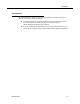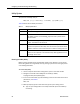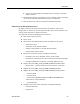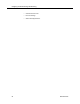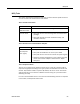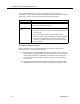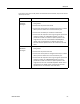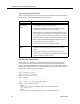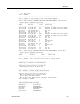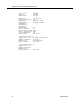Quick Setup Guide
Utility Syntax
November 2013 63
■
Type 2 if your configuration uses SPAN (server monitoring) to send RTP
traffic to the NIC.
5. The NICQ utility performs its testing. As it runs, it displays progress messages
on the screen and writes detailed information to the output file.
6. After the utility stops, view the output file for detailed test results.
Output From the NIC Qualification Tool
By default, all test results and system information are written to a file named
NICQ_Output.txt. This file can be quite large (500 KB or more) on some systems. The
majority of this information is system information.
The output file contains the following data and sections:
■
Date and time the test was run
■
System name
■
The results of the following tests for each NIC adapter on the system
—Check driver status
— Get the list of valid network adapters
— Attempt to sniff packets on all valid network adapters
— Analyze packet capture results
■
Information retrieved from phone, including the following:
— IP address, host name, phone DN, version, model number
— IP addresses of TFTP server and Cisco Unified Communications Manager
— Settings for DHCP, PC port, SW port, voice VLAN, SPAN to PC port
■
Registry dump from HKEY_LOCAL_SYSTEM\SYSTEM\CurrentControlSet:
— All keys under . .\Services whose name starts with the “{“character
■
Registry dump from HKEY_LOCAL_SYSTEM\SOFTWARE\Spanlink
■
Registry dump from HKEY_LOCAL_SYSTEM\SYSTEM\CurrentControlSet:
—...\Services\SPCD
—...\Services\Tcpip
— ...\Control\Class\{4D36E972-E325-11CE-BFC1-08002BE10318}
(information on network adapters)
— ...\Control\Network
■
Complete system information (msinfo32), including the following:
— Hardware Resources
— Components