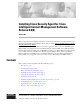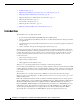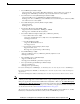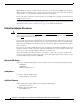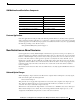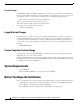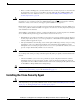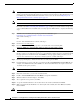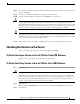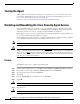Installation Guide
8
Installing Cisco Security Agent for Cisco Intelligent Contact Management Software, Release 6.0(0) October 2004
Note An important feature of the Management Center for Cisco Security Agents is that it has a scheduled
update program that automatically updates the Agents that are being managed. This eliminates the need
to manually stop, uninstall, install, and start CSA on each server. See the section Migrating to the
Management Center for Cisco Security Agents, page 15.
Note To install the Cisco Security Agent you must be a System Administrator.
Review the section Before You Begin the Installation, page 6, which provides information to help ensure
a successful installation. To install the Cisco Security Agent for ICM software, complete the following
steps:
Step 1 From the server on which you are going to perform the installation, go to
http://www.cisco.com/kobayashi/sw-center/sw-custcontact.shtml
and continue with Step 2.
OR
Use the “CSA for ICM” CD and continue with Step 7.
Step 2 Click on Cisco Security Agent.
Step 3 From there you are brought to a page where you should click on the following link:
Apply for 3DES Cisco Cryptographic Software under export licensing controls
Note You must be allowed access to a cryptographic site before you can download the Cisco Security Agent
file. If you have not yet applied for such access, you will at this point be directed to a web form. Check
the appropriate boxes on that form and click Submit. A message appears telling you when you can
expect to have download access. If you have already registered, continue with Step 4.
Step 4 On the page that displays, click the link for Cisco Security Agent for ICM.
Step 5 Download the latest version of the Cisco Security Agent file: CiscoICM-CSA-<version>-K9.exe (for
example, CiscoICM-CSA-4.0.1.540-1.0.0-K9.exe, where 4.0.1.540 indicates the engine version and
1.0.0 indicates the policy version).
Note Only one version is available at any given time, and that is the latest version.
Step 6 Note the location where you saved the downloaded file.
Step 7 Double-click CiscoICM-CSA-<version>-K9.exe to begin the installation.
Step 8 When the Welcome window displays, click Next.
Step 9 To accept the license agreement, click Ye s.
Step 10 Accept the default destination as the location where the software will install; click Next.
Step 11 Make sure that the Network Shim box is checked (this is the default), then click Next to install the
Network Shim.
Caution You must install the Network Shim for the Agent to have full functionality.