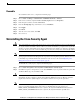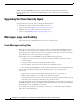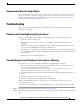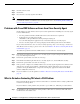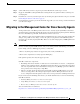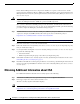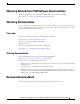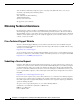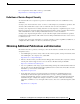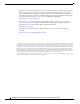Installation Guide
14
Installing Cisco Security Agent for Cisco Intelligent Contact Management Software, Release 6.0(0) October 2004
Step 3 Click the Advanced tab.
Step 4 Click Clear.
Step 5 Close the Cisco Security Agent Control Panel.
Note Before you retry installing the software on the server, disable the Cisco Security Agent service. After
you install the software, reenable the Cisco Security Agent service. See Disabling and Reenabling the
Cisco Security Agent Service, page 10.
Problems with Cisco ICM Software or Errors from Cisco Security Agent
Go through the procedure in this section if you encounter problems after installing Cisco Security Agent
for Cisco ICM software:
• Are these problems with Cisco ICM software that cannot otherwise be explained?
• Look in the Cisco Security Agent log file
<InstallDrive>:\Program Files\Cisco\CSAgent\log\securitylog.txt
for events indicating that an application action was blocked by Cisco Security Agent.
• Are Cisco Security Agent error messages displayed in the Messages tab of the Control Panel?
If you cannot determine the cause of a Cisco Security Agent log entry or error message, contact Cisco
TAC. However, before doing so, please refer to the section What to Do before Contacting TAC about a
CSA Problem, page 14.
To troubleshoot problems with Cisco ICM software or errors from Cisco Security Agent:
Step 1 In the Windows taskbar, right-click the Cisco Security Agent icon (the red flag in the Windows system
tray), and click Suspend Security.
Step 2 Perform the operation that caused the error message.
Step 3 In the Windows taskbar, right-click the Cisco Security Agent icon, and click Resume Security.
Step 4 Perform the operation that caused the error message.
Step 5 If the operation completes successfully with the Cisco Security Agent suspended and continues to fail
with the Cisco Security Agent enabled, confirm that the software with which you were having the
problem is among the ICM software components or third-party applications included in the ICM
Software 6.0(0) Bill of Materials.
Step 6 If you are unable to resolve the problem, see What to Do before Contacting TAC about a CSA Problem,
page 14.
What to Do before Contacting TAC about a CSA Problem
First go through all the relevant procedures described above to determine if there is really a problem and
if it is in fact a CSA problem.
If you feel that it is a CSA problem, and you want to open a TAC case, follow the procedures below:
Step 1 In <InstallDrive>:\Program Files\Cisco\CSAgent\bin, double-click on csainfo.bat. This will collect
useful hardware and software data.