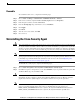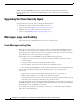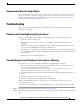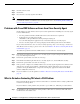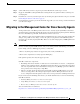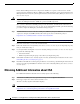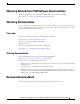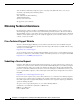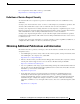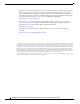Installation Guide
13
Installing Cisco Security Agent for Cisco Intelligent Contact Management Software, Release 6.0(0) October 2004
Understanding How the Cache Works
Cisco Security Agent caches your responses to queries for one hour. This is a convenience feature, so
that you do not have to respond to a popup each time you do a repetitive action. However, in certain
situations, this feature may have undesirable results. For example, see the section Second Attempt to
Install Software Fails without a Warning, page 13.
Troubleshooting
Please consider the following troubleshooting suggestions before contacting the Cisco Technical
Assistance Center (TAC).
Problems with Installing/Uninstalling the Agent
If you encounter problems with installing or uninstalling the Agent, perform the following tasks:
• Verify that you rebooted the server.
• Verify that the Cisco Security Agent service is not disabled and that its Startup Type value is
Automatic.
• Obtain the installation logs from <InstallDrive>:\Program Files\Cisco\CSAgent\log. Review the
Cisco Security AgentInstallInfo.txt and driver_install.log files.
• For installations, verify that you installed the Network Shim. The driver_install.log file should state
that csanet2k.inf installed. If the Network Shim is not installed, uninstall the Agent and then install
the Agent again.
• Verify that you did not use Terminal Services.
Second Attempt to Install Software Fails without a Warning
In the following case, a second attempt to install software will fail without a warning:
1. You try to install software without first stopping and disabling the Cisco Security Agent service.
Cisco Security Agent displays the following message:
Cisco Security Agent: A problem was detected, press one of the action buttons below. Are you
installing/uninstalling software? If not, this operation is suspicious.
2. You click No. (This is the action that causes the problem when running the install the next time—see
below.)
3. You stop and disable the Cisco Security Agent service.
4. You try to re-run the software installation, but nothing happens.
When you clicked No in step 2 above, your answer was cached in memory. The cache is cleared
automatically after an hour.
To clear the cache immediately so you can install the software now, perform the following procedure:
Step 1 Reenable the service (as described in the section Reenable, page 11).
Step 2 In the Windows task bar, double-click the Cisco Security Agent icon (the red flag in the Windows system
tray).