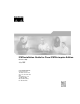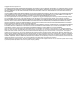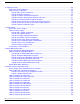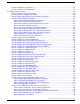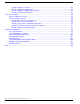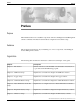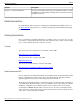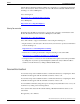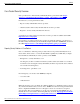ICM Installation Guide for Cisco ICM Enterprise Edition Release 7.0(0) July 2005 Corporate Headquarters Cisco Systems, Inc. 170 West Tasman Drive San Jose, CA 95134-1706 USA http://www.cisco.
Copyright 2005 Cisco Systems Inc. THE SPECIFICATIONS AND INFORMATION REGARDING THE PRODUCTS IN THIS MANUAL ARE SUBJECT TO CHANGE WITHOUT NOTICE. ALL STATEMENTS, INFORMATION, AND RECOMMENDATIONS IN THIS MANUAL ARE BELIEVED TO BE ACCURATE BUT ARE PRESENTED WITHOUT WARRANTY OF ANY KIND, EXPRESS OR IMPLIED. USERS MUST TAKE FULL RESPONSIBILITY FOR THEIR APPLICATION OF ANY PRODUCTS.
Table of Contents Preface ...........................................................................................................................................................1 Purpose ..............................................................................................................................................1 Audience .............................................................................................................................................1 Organization ............
2. CallRouter Setup.......................................................................................................................................25 Before You Install CallRouter.............................................................................................................25 How to Install a CallRouter................................................................................................................25 How to Add a Router Component...........................................
How to Configure the Stentor NIC.....................................................................................................57 How to Configure the TIM INAP NIC.................................................................................................57 6. Peripheral Gateway Setup.........................................................................................................................59 Before Installing a Peripheral Gateway......................................................
How How How How to Configure a Session........................................................................................................91 to Configure an Application.................................................................................................92 to Configure an Application X.25 Link.................................................................................92 to Check Setup Information............................................................................................
Preface Purpose Preface Purpose This manual describes how to install the components of the Cisco Intelligent Contact Management software. It includes information about hardware configuration and software setup. Audience This document is intended for anyone installing one or more components of the Intelligent Contact Management software. Organization The following table describes the information contained in each chapter of this guide.
Preface Related Documentation Chapter Description Chapter 8, "After the Installation" Provides post-installation information, in particular, information on what the ICM Setup program installs, including directories and their contents, and Windows services. Related Documentation For additional information about Cisco Intelligent Contact Management (ICM) software, see the Cisco web site (http://www.cisco.com/univercd/cc/td/doc/product/icm/index.htm) listing ICM documentation.
Preface Documentation Feedback The Product Documentation DVD is available as a single unit or as a subscription. Registered Cisco.com users (Cisco direct customers) can order a Product Documentation DVD from the Ordering tool or Cisco Marketplace. Cisco Ordering Tool: http://www.cisco.com/en/US/partner/ordering/ Cisco Marketplace: http://www.cisco.com/go/marketplace/ Ordering Documentation Beginning June 30, 2005, registered Cisco.
Preface Cisco Product Security Overview Cisco Product Security Overview Cisco provides a free online Security Vulnerability Policy portal at this URL: http:// www.cisco.com/en/US/products/products_security_vulnerability_policy.html From this site, you can perform these tasks: • Report security vulnerabilities in Cisco products. • Obtain assistance with security incidents that involve Cisco products. • Register to receive security information from Cisco.
Preface Obtaining Technical Assistance The link on this page has the current PGP key ID in use. Obtaining Technical Assistance Cisco Technical Support provides 24-hour-a-day award-winning technical assistance. The Cisco Technical Support & Documentation website on Cisco.com features extensive online support resources. In addition, if you have a valid Cisco service contract, Cisco Technical Assistance Center (TAC) engineers provide telephone support.
Preface Obtaining Additional Publications and Information severely degraded.) Cisco TAC engineers are assigned immediately to S1 and S2 service requests to help keep your business operations running smoothly To open a service request by telephone, use one of the following numbers: • Asia-Pacific: +61 2 8446 7411 (Australia: 1 800 805 227) • EMEA: +32 2 704 55 55 • USA: 1 800 553-2447 For a complete list of Cisco TAC contacts, go to this URL: http://www.cisco.
Preface Obtaining Additional Publications and Information http://www.ciscopress.com • Packet magazine is the Cisco Systems technical user magazine for maximizing Internet and networking investments.
Preface Obtaining Additional Publications and Information ICM Installation Guide for Cisco ICM Enterprise Edition Release 7.
Chapter 1 Introduction This manual explains how to install the major components of Intelligent Contact Management (ICM) software. The ICM platform is a contact routing system that runs on several PCs (or nodes) which may be distributed across many sites. This chapter includes the following: • Where to find information relating to ICM pre-installation tasks. • Information you will need before you install ICM components.
Introduction Pre-Installation Planning • • • • • • • • • • • • • Windows Firewall Service, page 17 Setup Warning Messages, page 17 Installing RMS Update Files, page 18 About Beginning Installation, page 18 How to Begin the Installation Process, page 19 Cisco ICM Setup Dialog Box, page 19 Post-Installation Setup, page 20 Installing Multiple Components, page 21 How to Add an Instance, page 21 How to Edit an Instance, page 22 How to Delete an Instance, page 22 How to Install a Component, page 23 ICM Componen
Introduction The ICM Components The ICM Components The principal ICM components are: • CallRouter. The component of the Central Controller that makes routing decisions and both gathers and distributes data from remote sites; generally referred to in this document simply as the Router. (Central Controller is the term used when discussing a CallRouter/Logger configuration.) • Logger. The component of the Central Controller that controls the central database. • Admin Workstation.
Introduction Communication Between Components The components of a single side must be located at a single site; that is, the CallRouter and Logger for Side A must be collocated. For maximum fault-tolerance, the Side B components may be at a different site than Side A. If a Peripheral Gateway (PG) is duplexed, both PGs (A and B) are typically located at a single site; usually, the same site that contains the contact center equipment.
Introduction Customer Types Table 2: Customer Data and Instance Data Customer Instance Dialed numbers, labels, call types, scripts, scheduled NICs and PGs; peripherals, trunk groups, peripheral targets, targets, and network VRU scripts. skill targets; regions; announcements; application gateways. Note: No special security is applied at the customer level. Any Admin Workstation user with access to an instance can choose to view data for any or all customers in that instance.
Introduction Hardware and Third-Party Software Compatibility List Additionally, you must have set up the Windows Active Directory services for ICM software. You must have added the Cisco Root Organizational Unit, and at least one Facility Organizational Unit with one Instance Organizational Unit. Refer to the Staging Guide for Cisco ICM/IPCC Enterprise & Hosted Editions and the SNMP Guide for Cisco ICM/IPCC Enterprise & Hosted Editions.
Introduction Windows Monitoring Tools Refer to the Staging Guide for Cisco ICM/IPCC Enterprise & Hosted Editions for more information about installing SQL Server software. Windows Monitoring Tools SNMP and (for Windows 2003) WMI must be installed. Refer to the Staging Guide for Cisco ICM/IPCC Enterprise & Hosted Editions and the SNMP Guide for Cisco ICM/IPCC Enterprise & Hosted Editions. Machine Names Cisco has defined a set of conventions for naming ICM computers.
Introduction Security Considerations duplexed peer is located at another site, that NIC is named 1C. If each of two sites contain duplexed NICs, the two at one site are named 1A and 1B and the two at the other site are named 1C and 1D.
Introduction Security Hardening Checkbox for Cisco ICM/IPCC Enterprise & Hosted Editions for more information), Agent Re-skilling Web Tool, and Internet Script Editor—if any or all of these optional applications are selected. An SSL Encryption Utility, sslutil.exe, is also provided in \icm\bin if you wish to change the default settings. Security Hardening Checkbox A Prompt for Security Hardening checkbox is provided as part of Setup.
Introduction Installing RMS Update Files 4.5) is running, Setup displays a warning message and asks for permission to stop CSA. If permission is granted, Setup stops CSA, and when installation is completed, automatically restarts CSA. If you have CSA installed but it is not the current version, a message displays (whether or not CSA is running) telling you that you do not have the latest version. • ICM patches applied.
Introduction How to Begin the Installation Process the names and locations for the various components beforehand. However, the following presents the usual approach: • Install either the CallRouter or the Logger first. It does not matter in which order you install the CallRouter and Logger. • Install both the CallRouter and the Logger before you install an Admin Workstation (AW). • If you are using WebView, install it after you have installed the Real-time Distributor AW.
Introduction Post-Installation Setup groups for each of the OUs; refer to the Staging Guide for Cisco ICM/IPCC Enterprise & Hosted Editions. 2. Upgrade All button—use this button when upgrading a system to a newer version of ICM; refer to the ICM Upgrade Guide for Cisco ICM/IPCC Enterprise & Hosted Editions. 3.
Introduction Installing Multiple Components Action Patches CD Setup \icm\bin\ICMSetup Add Component Yes If a new component is being added (for example, you are setting up your first Logger), Setup displays an error message, asking that patches be removed. If an already existing component is being added (for example, you are setting up your second Logger), the component is added.
Introduction How to Edit an Instance Step 3 Select the Facility Organizational Unit for the instance. Step 4 Select the Instance Name for the instance. Note: The ICM Instance Name is the name of the Instance Organizational Unit. Step 5 Use the Instance Number generated by the ICM software. (For standard single-instance ICM configurations, the instance number is 0.) Note: The mappings of instance names to instance numbers must be the same on every node in the system. Step 6 Click OK.
Introduction How to Install a Component By default, the following items are selected to be deleted for the instance: • Registry Entries • Files and Directories • Services • Security Settings Step 2 Optionally, change the selections in the Delete Instance dialog box. Step 3 Click OK. See Also Cisco ICM Setup dialog box (page 19). How to Install a Component Step 1 In the Cisco ICM Setup dialog box, in the ICM Instances section, select an ICM Instance.
Introduction ICM Component Selection Dialog Box Step 5 If Setup successfully copies all the files, it displays the final screen and asks whether you want to start the ICM Node Manager. Step 6 Click Finish to complete the component setup and optionally start the Node Manager. If you choose to start it, the Node Manager automatically starts the other ICM processes for the component you installed. Regardless of your choice, the main Setup screen reappears so that you can install another component.
Chapter 2 CallRouter Setup Before You Install CallRouter The CallRouter (generally referred to in this document simply as the Router) is the component that contains the contact routing logic and makes all routing decisions. It receives contact routing requests and determines the best destination for each contact. It also collects information about the entire system.
CallRouter Setup How to Install a CallRouter Step 2 Click Add in the Instance Components section. The ICM Component Selection dialog box opens. Step 3 Click Router. The Router Properties dialog box opens. See Also Cisco ICM Setup dialog box (page 19); ICM Component Selection dialog box (page 24). How to Set Router Properties Step 1 In the Router Properties dialog box, check Production mode and Auto start at system startup unless you are specifically told otherwise by your ICM support provider.
CallRouter Setup How to Install a CallRouter Note: Be sure to note the drive you are using for future reference, since this information is required when applying software patches. Step 9 Choose the Language from the list. Step 10 Click Next. Setup loads any current installation settings and then the Router Component Properties dialog box opens.
CallRouter Setup How to Install a CallRouter Note: These numbers are used as the PG IDs in the Peripheral Gateway Properties dialog box. Up to 80 PGs can be connected to the CallRouter. Each PG has a device number in the range 1 through 80. Check the boxes for the PG devices you use. When you configure a PG, you must reference a PG device number enabled here. Warning: A duplexed CallRouter must have at least one PG defined.
CallRouter Setup How to Install a CallRouter The CallRouter must have two addresses on the private network: one to be used by high priority traffic and another to be used by normal traffic. If the CallRouter is duplexed, each side must have two addresses. Enter the addresses in the appropriate fields of the dialog box. If the CallRouter is simplexed, enter localhost in the B fields. Step 5 If you wish to use the Cisco ICM Quality of Service (QoS) feature for the Router Private Interfaces, click QoS...
CallRouter Setup How to Install a CallRouter If Use Packet Scheduler is unchecked for Side A, it must be unchecked for Side B. Note: Cisco recommends NOT implementing Microsoft Packet Scheduler for ICM 7.0(0). For more information about ICM QoS, and about this recommendation in particular, refer to the Pre-Installation Planning Guide for Cisco ICM Enterprise Edition. If you plan to use Microsoft Packet Scheduler you must install it separately—it is not installed from ICM Setup.
CallRouter Setup How to Install a CallRouter Note that the bandwidth settings for the Central Controller are determined by the bandwidth settings for the PG; therefore, the bandwidth settings are disabled here. Step 3 Click OK, which accepts the information that you entered, and returns you to the Central Controller Network Interfaces dialog box. See Also For the bandwidth settings for the PG, How to Set the QoS Feature for the PG Visible Interfaces (page 67).
CallRouter Setup How to Install a CallRouter ICM Installation Guide for Cisco ICM Enterprise Edition Release 7.
Chapter 3 Logger Setup Before You Install a Logger The Logger is the interface between the ICM software and the Microsoft SQL Server database. As the ICM software collects performance and monitoring information about the system, it passes the information to the Logger for storage in a central relational database. The database manager on the Logger maintains statistics and data for use in monitoring and reporting. The Logger also forwards historical information to the Historical Data Server (HDS).
Logger Setup How to Install a Logger How to Install a Logger How to Add a Logger Component Step 1 In the Cisco ICM Setup dialog box, in the left column under ICM Instances, select an instance. Step 2 Click Add in the Instance Components section. The ICM Component Selection dialog box opens. Step 3 Click Logger. The Logger Properties dialog box opens. See Also Cisco ICM Setup dialog box (page 19); ICM Component Selection dialog box (page 24).
Logger Setup How to Install a Logger Step 5 DO NOT CHECK the No system reboot on request option unless specifically told to do so by your ICM support provider. Checking this option prevents the Logger from rebooting even if it detects a serious system-wide problem. Step 6 Choose a Logger Type that corresponds to your ICM system (Standard for Enterprise systems; NAM or CICM for Hosted systems). Step 7 If the Logger will be duplexed, specify which Side you are installing: Side A or Side B.
Logger Setup How to Install a Logger Step 3 The central ICM database resides on the Logger machine. The Purge button lets you modify advanced settings that determine how the Logger manages the database. To prevent the central ICM database from growing to infinity, the Logger must periodically purge old data from historical tables. By default, the Logger runs a purge every day during which it deletes any historical data that is greater than 100 days old.
Logger Setup How to Install a Logger Step 1 In the Phone Home Configuration dialog box, in the CSFS (Customer Support Forwarding Service) configuration section, enter the Customer name (typically a three- or four-letter value) and Site name (for duplexed components, this value must be unique for each side; for example, LoggerA or LoggerB).
Logger Setup How to Install a Logger See Also For the Logger Component Properties dialog box, How to Set Logger Component Properties (page 35). How to Set the Purge Configuration Step 1 To change the length of time that the Logger retains data in a table, select that Table and enter a new value for Retention period. Step 2 You can also change the Purge schedule for the daily purge job.
Logger Setup Creating the Central Database Creating the Central Database You must create a database for each Logger. To create the database and determine the appropriate size of the database, run the ICM Database Administration (ICMDBA) tool. This tool is installed on each ICM component that has an installed database (ICMDBA is in the \icm\bin directory) and on each Admin Workstation. Refer to the ICM Administration Guide for Cisco ICM Enterprise Edition for more information on using the ICMDBA tool.
Logger Setup Creating the Central Database ICM Installation Guide for Cisco ICM Enterprise Edition Release 7.
Chapter 4 Admin Workstation Setup Before Installing an Admin Workstation The Admin Workstation (AW) is the human interface to the ICM software. It serves as a control console from which you can monitor agent and contact center activity and change how the ICM software routes contacts. For example, you can use the Admin Workstation to configure the ICM contact center data and to create routing scripts.
Admin Workstation Setup Before Installing an Admin Workstation Install the AW software on a node separate from other ICM software. The node can be located on any LAN that has WAN access to the Central Controller. You have two options when installing the Admin Workstation software: • Client (no Real-time Distributor) • Real-time Distributor The following table summarizes the difference between Real-time Distributor and Client-only Admin Workstations. Table 6: Distributor vs.
Admin Workstation Setup How to Install an Admin Workstation Also, a WebView database must reside on a real-time distributor AW, although you can choose which distributor to put it on. Refer to the ICM Administration Guide for Cisco ICM Enterprise Edition for information on setting up the HDS. See Also Before You Install an ICM Component (page 13); How to Add an Instance (page 21).
Admin Workstation Setup How to Install an Admin Workstation For ICM Hosted Edition, select one of the other choices (Limited AW, Network AW (NAM), Network AW (CICM)). Refer to the Setup and Configuration Guide for Cisco ICM Hosted Edition for information on these AW types, and for specifics on installing them. The following instructions always assume that you have chosen Standard.
Admin Workstation Setup How to Install an Admin Workstation Customers who want to run ICM on a Windows operating system which is not localized in one of these languages, but who want to use the DD/MM/YYYY date format, must select UK English, France French, German, or Spanish as the AW Setup language. Note: The character set used in ICM 7.0(0) databases is determined by the collation designator of SQL 2000 Server. ICM 7.
Admin Workstation Setup How to Install an Admin Workstation Step 3 Check CMS Node to enable the Configuration Management System node. This engine can access the ICM configuration and manages connectivity and resources for applications, such as the Cisco Web Collaboration (including Collaboration Server) option and Cisco E-Mail Manager option, that connect to the ICM platform. This box is automatically checked if you have checked Agent Re-skilling.
Admin Workstation Setup How to Install an Admin Workstation Note: If you want to configure the AW as a Historical Data Server, do not check Historical Data Server the first time you run Setup. For a Historical Data Server, you must first install the Admin Workstation software without the HDS option enabled. Then create the HDS database and run Setup locally to enable the HDS.
Admin Workstation Setup Admin Workstation Databases For a description of the real-time architecture and advice about choosing Admin Workstations to act as distributors, refer to the Pre-Installation Planning Guide for Cisco ICM Enterprise Edition. Warning: All Admin Workstations for a site must specify the same two machines as the primary and secondary real-time distributors. Step 2 Check the Workforce Management box if you want to install ICM's optional Cisco Schedule Link product.
Admin Workstation Setup Admin Workstation Databases AW real-time database. If you do need to resize the Distributor AW database, you can do so using the ICM Database Administration (ICMDBA) tool. After you install the AW, you must (if you have checked the Historical Data Server option) create an HDS database on a real-time Distributor Admin Workstation. The same considerations that affect the size of the central database also affect the size of the HDS database.
Admin Workstation Setup Admin Workstation Databases ICM Installation Guide for Cisco ICM Enterprise Edition Release 7.
Chapter 5 Network Interface Controller Setup Before Setting Up a Network Interface Controller The Network Interface Controller (NIC) connects the ICM software to the IXC signaling network. The NIC receives a route request from the signaling network for each incoming call and passes the request to the ICM software. The ICM software responds with routing information (a routing label), which the NIC passes back to the IXC signaling network. NICs are implemented as software on the same server as the CallRouter.
Network Interface Controller Setup How to Make NIC Configuration Changes For information about the Configuration Manager, see the ICM Configuration Guide for Cisco ICM Enterprise Edition. Step 3 To create the appropriate configuration records for a NIC, run the NIC Explorer from the ICM Admin Workstation Group directory.
Network Interface Controller Setup How to Configure the AT&T NIC The following subsections describe how to configure each of the ICM NICs. See Also Cisco ICM Setup dialog box (page 19). For the Router Component Properties dialog box, How to Set Router Component Properties (page 27) How to Configure the AT&T NIC Step 1 In the AT&T NIC Properties dialog box, enter the Physical controller ID value from the Configuration Manager.
Network Interface Controller Setup How to Configure the CRSP NIC Step 2 For the other fields in the top part of the dialog box, the default values are usually appropriate. Use the Gateway Properties section to enter values for each connection between the NIC and the CAIN Gateway. Step 3 In the Description field, enter any descriptive text you want for the connection to the CAIN Gateway. Step 4 In the Address field, enter the IP address or hostname for the CAIN Gateway.
Network Interface Controller Setup How to Configure the GKTMP NIC Step 4 In the Address field, enter the IP address or hostname for the CWC Gateway. Step 5 In the Port field, enter the TCP port to use for connection to the CWC Gateway. How to Configure the GKTMP NIC Step 1 In the GKTMP NIC Properties dialog box, use the Network Interface Controller Properties to apply settings to the NIC device. Step 2 In the Local IP Address field, enter the IP address or host name for the GKTMP NIC.
Network Interface Controller Setup How to Configure the Nortel NIC How to Configure the Nortel NIC Step 1 In the Nortel NIC Properties dialog box, enter the Physical controller ID value from the Configuration Manager. Step 2 For the other fields in the top part of the dialog box, the default values are usually appropriate. Step 3 In the bottom part of the dialog box, fill in the specific information for each network SCP that communicates with the NIC.
Network Interface Controller Setup How to Configure the Stentor NIC Step 4 In the Address field, enter the IP address or hostname for the SS7IN Gateway. Step 5 In the Port field, enter the TCP port to use for connection to the SS7IN Gateway. How to Configure the Stentor NIC Step 1 In the Stentor NIC Properties dialog box, enter the Physical controller ID value from the Configuration Manager. Step 2 For the other fields in the top part of the dialog box, the default values are usually appropriate.
Network Interface Controller Setup How to Configure the TIM INAP NIC ICM Installation Guide for Cisco ICM Enterprise Edition Release 7.
Chapter 6 Peripheral Gateway Setup Before Installing a Peripheral Gateway Each contact center device (ACD, PBX, or IVR/VRU) communicates with ICM software through a Peripheral Gateway (PG). The PG reads status information from the device and passes it back to the ICM software. The PG runs one or more Peripheral Interface Manager (PIM) processes, which are the software components that communicate with proprietary ACD and IVR/VRU systems.
Peripheral Gateway Setup How to Make PG Configuration Changes See Also Before You Install an ICM Component (page 13); How to Add an Instance (page 21). How to Make PG Configuration Changes The following discusses how to create the necessary configuration records. Step 1 Start the ICM Router, Logger, and AW services (using the ICM Service Control icon on your desktop). Step 2 Start the Configuration Manager on the Admin Workstation.
Peripheral Gateway Setup How to Install a Peripheral Gateway Step 2 In the ICM Instance section of the Cisco ICM Setup dialog box, select the desired instance. Step 3 In the Instance Components section of the Cisco ICM Setup dialog box, select the Router and click Edit. Step 4 Proceed to the CallRouter's Device Management Protocol Properties dialog box, as described in Chapter 2, "CallRouter Setup". Then make appropriate entries as discussed in "How to Set Device Management Protocol Properties".
Peripheral Gateway Setup How to Install a Peripheral Gateway Step 2 Check Duplexed Peripheral Gateway if the PG is part of a duplexed pair Note: The IPCC Express Gateway PG can only be installed Simplexed. This PG will be installed as Simplexed Side A even if other selections are made. Step 3 In the ID field, select from the drop-down list the PG's device identifier as enabled in the CallRouter's Device Management Protocol Properties dialog box.
Peripheral Gateway Setup How to Install a Peripheral Gateway How to Set Peripheral Gateway Component Properties Step 1 In the Peripheral Gateway Component Properties dialog box, in the Peripheral Interface Managers section, click Add. The Add PIM dialog box opens. Step 2 After you are done adding PIMs, in the Peripheral Gateway Configuration section, enter the Logical controller ID from the Logical_Interface_Controller record for the PG.
Peripheral Gateway Setup How to Install a Peripheral Gateway See Also For the Add PIM dialog box, How to Add Peripheral Interface Managers (page 68). For the the MDS and DMP Properties dialog box, How to Set MDS and DMP Properties (page 64). For the Device Management Protocol Properties dialog box, How to Set Device Management Protocol Properties (page 64).
Peripheral Gateway Setup How to Install a Peripheral Gateway Step 3 Step 4 The Usable bandwidth (Kbps) fields input the bandwidth (in kilobits per second) available from the PG to the CallRouter, side A and side B. a. If the CallRouter is local, the default is 30000 Kbps. This is usually an appropriate value. b. If the CallRouter is remote, the default is 320 Kbps. This is usually an appropriate value.
Peripheral Gateway Setup How to Install a Peripheral Gateway See Also For Router interfaces, How to Set Central Controller Network Interfaces (page 28). For the PG Private Link QoS Settings dialog box, How to Set the QoS Feature for the PG Private Interfaces (page 66). For the PG Visible Link QoS Settings dialog box, How to Set the QoS Feature for the PG Visible Interfaces (page 67). For the Check Setup Information window, How to Complete Peripheral Gateway Setup (page 68).
Peripheral Gateway Setup How to Install a Peripheral Gateway Note the following differences among the four forms: • With Packet Scheduler there are only two priority levels (High and Low)—the Medium Priority traffic is marked the same as the Low Priority traffic. • Bandwidth settings are not enabled on Side B because that information is obtained from Side A.
Peripheral Gateway Setup How to Install a Peripheral Gateway How to Complete Peripheral Gateway Setup Step 1 In the Check Setup Information window, ensure that the settings displayed are as you intended. If you want to modify any settings before proceeding, use the Back button. Step 2 When the settings are correct, click Next to begin copying files. The copying process may take several minutes to complete. You can continue with other work while Setup operates in the background.
Peripheral Gateway Setup How to Configure the ACP1000 PIM Click OK when you are finished with the Configuration dialog box. This accepts the information that you entered, and returns you to the Peripheral Gateway Component Properties dialog box. The specific Configuration dialog boxes are described in the following subsections. See Also For the Peripheral Gateway Component Properties dialog box, How to Set Peripheral Component Gateway Properties (page 63).
Peripheral Gateway Setup How to Configure the Aspect PIM (using Event Link) Step 3 In the Peripheral ID field, from the Peripheral record, enter the Peripheral ID value from the Configuration Manager (use the PG Explorer tool to view the Peripheral ID). Step 4 In the Alcatel host name field, enter the TCP host name of the Alcatel A4400 system. Step 5 Optionally, in the Alcatel backup host name field, enter the TCP host name of the backup Alcatel A4400 system.
Peripheral Gateway Setup How to Configure the Aspect PIM (not using Event Link) How to Configure the Aspect PIM (not using Event Link) The dialog box you see for Aspect ACDs depends on whether or not you chose Event Link in the Peripheral Gateway Component Properties dialog box. If you did not choose Event Link, the Aspect Configuration dialog box opens: Step 1 To put the PIM into service, check the Enabled option.
Peripheral Gateway Setup How to Configure the Avaya DEFINITY PIM (using MAPD) Step 3 In the Peripheral ID field, from the Peripheral record, enter the Peripheral ID value from the Configuration Manager (use the PG Explorer tool to view the Peripheral ID). Step 4 Check CMS Enabled if you plan to use CMS, then fill in the information about the CMS connection in the Call Management System (CMS) Configuration section. The CMS Data Timeout is in milliseconds.
Peripheral Gateway Setup How to Configure the CallManager PIM of links available to the PG falls below this value, the ICM attempts to switch over to the other PG. Use the Default Timed ACW value (Seconds) field to indicate the default after-call-work (ACW) value for agents. A zero in the field indicates that the ICM will get this value from the peripheral monitor table. Values entered in this field apply only to monitored agents.
Peripheral Gateway Setup How to Configure the DMS-100 PIM Step 3 In the Peripheral ID field, from the Peripheral record, enter the Peripheral ID value from the Configuration Manager (use the PG Explorer tool to view the Peripheral ID). Step 4 In the CompuCALL Sessions section, to configure a new CompuCALL session, click Add; to modify an existing session, select the session and click Edit. In either case, the DMS100 Session Configuration dialog box opens.
Peripheral Gateway Setup How to Configure the G2 PIM Step 15 Enter or edit the Local Address, the X25 address of the local computer. The system administrator provides this value. Step 16 Enter or edit the Remote Address, the X25 address of the remote switch. The system administrator provides this value. Step 17 Click OK. This accepts the information that you entered, and returns you to the DMS-100 Configuration dialog box.
Peripheral Gateway Setup How to Configure the IPCC Enterprise Gateway PIM Step 3 In the Peripheral ID field, from the Peripheral record, enter the Peripheral ID value from the Configuration Manager (use the PG Explorer tool to view the Peripheral ID). Step 4 Specify the Galaxy ACD X.25 port used for the Foreign Processor Data Link (FPDL). The PIM connects to this port to monitor data from the Galaxy ACD. Step 5 The ICM collects information from the Galaxy ACD at the end of each logging period.
Peripheral Gateway Setup How to Configure the IPCC Express Gateway PIM How to Configure the IPCC Express Gateway PIM Step 1 In the IPCC Express Gateway Configuration dialog box, to put the PIM into service, check the Enabled option. This allows the PIM to communicate with the peripheral when the Peripheral Gateway is running. Step 2 In the Peripheral name field, enter the Peripheral name of the parent server from the Configuration Manager (use the PG Explorer tool to view the Peripheral name).
Peripheral Gateway Setup How to Configure the MD110 PIM Step 7 In the User password field, enter the User Password entered for the PG on the Cisco CallManager Administrator web page. (This field cannot be blank.) How to Configure the MD110 PIM Step 1 In the Ericsson MD110 Configuration dialog box, to put the PIM into service, check the Enabled option. This allows the PIM to communicate with the peripheral when the Peripheral Gateway is running.
Peripheral Gateway Setup How to Configure the MediaRouting PIM such as e-mail, fax, Web-collaboration, Internet-chat or voice. When the ICM software receives a new task request from the application, the ICM runs a pre-defined ICM script to determine how to handle the task.
Peripheral Gateway Setup How to Configure the Meridian PIM How to Configure the Meridian PIM In the Meridian Configuration dialog box, the Simulator machine option is for internal Cisco use only. Step 1 To put the PIM into service, check the Enabled option. This allows the PIM to communicate with the peripheral when the Peripheral Gateway is running. Step 2 In the Peripheral name field, enter the Peripheral name from the Configuration Manager (use the PG Explorer tool to view the Peripheral name).
Peripheral Gateway Setup How to Configure the Meridian PIM The PG must connect to either the ACD's Meridian Event Interface (MEI) of an associated MAX system or to the High Speed Link (HSL). If you plan to use the HSL interface, you must have selected High Speed Link in the Interface section. If you plan to use MEI, you must have selected one of the three MEI options in the Interface section. Note that the PG can connect to an MEI proxy server if there is more than one MEI client.
Peripheral Gateway Setup How to Configure the NEAX2400 PIM b. In MAX ID and MAX password, enter the MAX supervisor ID and password to be used to retrieve the information. c. In the HSL port field, enter the name of the Meridian HSL port to which the PG connects. Note: After you finish installing the PG, you may wish to install the Cisco MEI Server. This is used in configurations where multiple connections to the MEI are required.
Peripheral Gateway Setup How to Configure the Rolm 9005 PIM How to Configure the Rolm 9005 PIM Step 1 In the Rolm 9005 Configuration, to put the PIM into service, check the Enabled option. This allows the PIM to communicate with the peripheral when the Peripheral Gateway is running. Step 2 In the Peripheral name field, enter the Peripheral name from the Configuration Manager (use the PG Explorer tool to view the Peripheral name).
Peripheral Gateway Setup How to Configure the Spectrum PIM How to Configure the Spectrum PIM Step 1 In the Spectrum Configuration dialog box, to put the PIM into service, check the Enabled option. This allows the PIM to communicate with the peripheral when the Peripheral Gateway is running.
Peripheral Gateway Setup How to Configure the VRU PIM Step 5 Use the radio button to set the Symposium version number you are using. Use the Meridian Link Configuration section to configure the link to the Meridian switch. Step 6 In the Link Host Name field, enter the TCP hostname specified in the link 1 configuration file on the Meridian Link system. The default, Lanlink, is usually appropriate.
Peripheral Gateway Setup How to Install an Aspect Application Bridge Server Note: There are cases in which the Peripheral ID for a VRU is automatically assigned by Setup. Step 4 In the VRU host name field, enter the name by which the VRU is known to the network. Step 5 Enter the number of the VRU connection port that the PG connects to. Step 6 In the Reconnect interval (sec) field, specify how often, in seconds, the PG will try to re-establish a lost connection to the VRU.
Peripheral Gateway Setup How to Install an Aspect Application Bridge Server Step 3 In the Settings section, specify the maximum number of unsent messages you want the ABS to queue for each application (Maximum queue depth). Step 4 Specify the maximum amount of time (in seconds) you want the ABS to wait for an application to accept a connection (Application timeout).
Peripheral Gateway Setup How to Install a DMS-100 CompuCALL Server Gateway Step 4 If the application is duplexed, in the Side B section, for that side, specify in the Hostname field the application's IP address or hostname and in the Port Number field the PG port number that connects to it. Step 5 Click OK. This returns you to the Application Bridge Server Applications dialog box.
Peripheral Gateway Setup How to Install a DMS-100 CompuCALL Server Gateway Step 3 Click Next. The CompuCALL Server Gateway Component Properties dialog box opens. How to Manage CompuCALL Server Gateway Component Properties The CompuCALL Server Gateway Component Properties dialog box lets you add, edit, or remove CompuCALL Server configurations. Step 1 Do one of the following: a. Click Add, to add a new server configuration. b.
Peripheral Gateway Setup How to Install a DMS-100 CompuCALL Server Gateway Step 4 In the CompuCALL Sessions section, you can Add, Edit or Delete a CompuCALL session. When you click the Add or Edit button, the Session Configuration dialog box opens and allows you to configure a session. Step 5 In the Application X25 Links section, you can Add, Edit or Delete an X.25 application link.
Peripheral Gateway Setup How to Install a DMS-100 CompuCALL Server Gateway How to Configure a Session Step 1 In the Session Configuration dialog box, in the CompuCALL Login Properties section, enter the following information: a. The ApplicationID is an integer that identifies the ICM as the application that is initiating the logon request. b. The BusinessGroupID is an integer that identifies your company. Your Interexchange Carrier defines this ID. c.
Peripheral Gateway Setup How to Install a DMS-100 CompuCALL Server Gateway See Also For the ACD Link Configuration dialog box, How to Configure an ACD Link (page 90). For the Application Configuration dialog box, How to Configure an Application (page 92). For the CompuCALL Server Properties dialog box, How to Set CompuCALL Server Properties (page 89).
Peripheral Gateway Setup How to Install a DMS-100 CompuCALL Server Gateway See Also For the Application Configuration dialog box, How to Configure an Application (page 92). For the CompuCALL Server Properties dialog box, How to Set CompuCALL Server Properties (page 89). How to Check Setup Information Step 1 In the Check Interface Setup window, ensure that the settings displayed are as you intended. If you want to modify any settings before proceeding, use the Back button.
Peripheral Gateway Setup How to Install a DMS-100 CompuCALL Server Gateway ICM Installation Guide for Cisco ICM Enterprise Edition Release 7.
Chapter 7 CTI Server Setup Before Installing CTI Server Cisco CTI Server is an optional component that allows an external CTI application to communicate with a Peripheral Gateway. The CTI Server is part of the Cisco CTI product. Note: Cisco supports installation of CTI Server on the same machine where the Peripheral Gateway software is installed.
CTI Server Setup How to Install CTI Server How to Set CTI Server Properties Step 1 In the CTI Server Properties dialog box, check Production mode and Auto start at system startup unless you are specifically told otherwise by your ICM support provider. This ensures that the CallRouter can restart itself automatically if necessary. Note: However, set the Auto Start feature only after your ICM installation is otherwise complete.
CTI Server Setup How to Install CTI Server How to Set CTI Server Network Interface Properties Step 1 In the CTI Server Network Interface Properties dialog box, in the PG private interfaces section, enter the private network addresses for the PG (or PGs, if duplexed) associated with the CTI Server. Step 2 In the CG private interfaces section, enter the private network addresses of the CTI Server. Step 3 In the CG visible interfaces section, enter the visible network addresses of the CTI Server.
CTI Server Setup How to Install CTI Server ICM Installation Guide for Cisco ICM Enterprise Edition Release 7.
Chapter 8 After the Installation This chapter provides post-installation information. In particular, information is provided on what the ICM Setup program installs, including directories and their contents, and Windows services.
After the Installation The ICM Directory Structure Component Directory Name Admin Workstation AW CTI Server CG1A (for CG 1, side A), CG1B (for CG 1, side B), CG2A (for CG 2, side A), ... Distributor DIS Logger LA (for side A) or LB (for side B) Outbound Option Dialer Dialer Peripheral Gateway PG1A (for PG 1, side A), PG1B (for PG 1, side B), PG2A (for PG 2, side A), ...
After the Installation Other Admin Workstation Files Directory Components Contents ssl Admin Workstation, WebView SSL files. (Installed only if WebView, Agent Re-skilling, and/or Internet Script Editor are enabled.) tomcat Admin Workstation Tomcat files. (Installed only if Agent Re-skilling is enabled.) web WebView Most WebView-related files.
After the Installation Node Manager SOFTWARE\Cisco Systems, Inc.\SecurityTemplates\SetupPrompt is the registry named value that can be set to "off" to prevent prompting for Security Hardening. The Script Editor and several other ICM tools store information within the HKEY_LOCAL_USER tree. This information is stored in subtrees under SOFTWARE\Cisco Systems, Inc. See Also Security Hardening Checkbox (page 17).
After the Installation Windows Firewall Configuration Program File Name Call Tracer scripted.exe/calltracer Check Routes rtcheck.exe CMS Control (if CMS or Agent Re-skilling is enabled) cmscontrol.exe Configuration Manager Launcher.exe Domain Manager domainmanager.exe Glossary icmgloss.hlp Initialize Local Database AWInit.exe Lock Admin lockadmin.exe Router Log Viewer rtrlog.exe Scheduled Target Manager schtargetman.exe Schema Help schema.hlp Script Editor scripted.
After the Installation Moving Forward Then start ICM services. Note: Any subsequent installation of a new component will require re-deploying the Windows Firewall Configuration script. For more information, refer to the Security Best Practices Guide for Cisco ICM/IPCC Enterprise & Hosted Editions. Moving Forward After installing ICM software, you can move on to the following tasks: • Setting up your configuration in the ICM database. Refer to the ICM Configuration Guide for Cisco ICM Enterprise Edition.
Index Type....35, 43 Index AW Select....43, 102 Bandwidth....30 ACP1000....69 CAIN NIC....53 Administration....104 CallManager PIM....73 Admin Workstation (see AW)....11, 41 CallRouter (see Router)....11, 25 Agent Re-skilling Web Tool....45 Call Tracer....103 AlarmTracker....18 Call Wrapup....63 Alcatel A4400....69 Central Controller....11, 28, 46, 47 Application Bridge Server....24, 68, 86 Network Interfaces....28, 65 Application Gateway....26 Central Database....39 Aspect....
Index CSA....16, 17 ECS....63 CTI....80 E-Mail Manager....46, 62, 78, 79 CTI Call Wrapup....63 Ericsson MD110....78 CTI Gateway (see CG)....96 Event Link....70, 71 CTI OS....104 Fault Tolerance....12 CTI Server....11, 24, 95, 96, 97 Files....99, 101 Adding....21, 25, 34, 43, 61, 63, 68, 95 AW....11, 24, 41, 42, 43, 44, 45, 46, 47, 48, 101, 102 Completing Setup....31, 38, 48, 68, 97 Firewall....17, 101, 103 Component Properties....27, 35, 63, 96 G2....75 Network Interface Properties....
Index Components....11, 12, 13, 21, 23 Microsoft SQL Server....14 Multiple Components....21 MIS....63 Instance....12, 21, 22 Monitoring....104 Adding....21, 25, 34, 43, 61, 63, 68, 95 NAM....26, 27, 35 Deleting....22 Naming Conventions....15 Editing....22 NEAX2400....82 Intelligent Contact Management (see ICM)....10 Network AW (CICM)....44 Internet Script Editor Server....46 Network AW (NAM)....44 IPCC Enterprise Gateway PIM....76 Network Gateway....24 IPCC Express Gateway PIM....
Index Peripheral Gateway (see PG)....11, 59 Real-time Distributor Node Properties....45 Peripheral Interface Manager (see PIM)....59 Real-time Distributor Properties....46 PG....11, 24, 59, 60, 61, 63, 65, 66, 67, 68, 97 Registry....101 Adding....21, 25, 34, 43, 61, 63, 68, 95 Configuration....51, 60, 101, 104 Completing Setup....31, 38, 48, 68, 97 Remote Monitoring Suite (see RMS)....35 Component Properties....27, 35, 63, 96 Remote Network Routing....26 Configuration....51, 60, 101, 104 RMS..
Index Warning Messages....17 Side....26, 35 Windows Firewall....17, 103 WMI....15, 18 Siemens 9751....83 Siemens Hicom....83 SNMP....15, 18 Software....14 Spectrum....84 Sprint NIC....56 SQL Server....14, 47 SS7IN NIC....56 SSL....16, 17, 103 Encryption Utility....17, 103 Staging....10 Standard AW....43 Stentor NIC....57 Symposium....84 System reboot....26, 34 Time synchronization....27, 64 TIM INAP NIC....57 Upgrade All button....20 Visible Interfaces....28, 30, 67, 97 Visible Networks....