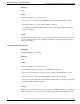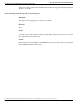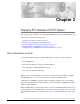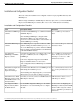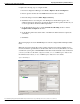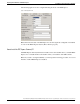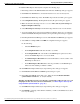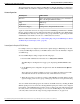Installation Guide
The following table shows the elements of IPCC Express that automatically get configured in
the ICM software. You make the configuration changes on the CRS Administration user interface.
Autoconfiguration
ICM SoftwareIPCC Express
Agent. Note that the agent extension goes to the Station
field of the Peripheral Monitor Table.
Resource
Skill GroupCSQ
ServiceApplication
Routing Device, Peripheral Monitor TableRoute Point (Trigger)
Agents are added and extensions are assigned to them in CallManager Administration. In IPCC
Express, agents are called resources. This agent information is automatically sent to ICM software
by the IPCC Express Gateway. You assign resource groups and skills to agents using the CRS
Administration web interface. See the Cisco CRS Administration Guide.
Note: For additional information, see "Understanding Reporting in the ICM Enterprise Parent
and IPCC Express Child Deployment" (page 66).
Autoconfiguration Example of CSQ/Skill Group
For example, when you configure a Contact Service Queue (CSQ) on IPCC Express, the data
is sent by the IPCC Express Gateway to the ICM software, where it is automatically configured
as a Skill Group.
To enter an IPCC Express CSQ, complete the following steps:
1. From the CRS Administration menu bar, choose Subsystems > RmCm.
The IPCC Express Configuration web page opens, displaying the RM JTAPI Provider
area.
2. On the IPCC Express Configuration navigation bar, click the Contact Service Queues
hyperlink.
The Contact Service Queues summary web page opens. Enter information in the fields
and additional windows as described in the Cisco CRS Administration Guide.
3. When all steps in the procedure are complete, click Add. The new CSQ displays and all
agents belonging to the resource group or skill group selected are now a part of this CSQ.
You can confirm that the skill group has been added to the ICM software by checking the ICM
Skill Group Explorer. As shown in the following Skill Group Explorer window, autoconfigured
items display on the ICM AW with a special icon next to them (a red circle with a line through
the center). This icon means that changes are to be done from IPCC Express only. In addition,
some entry fields, such as the No longer used by peripheral check box, are grayed out.
Cisco IPCC Gateway Deployment Guide ICM/IPCC Enterprise Edition Release 7.0(0), IPCC Express Release 4.0(0) Releases 7.0(0) and 4.0(0)
34
Deploying IPCC Gateway with IPCC Express
Installation and Configuration Checklist