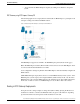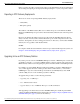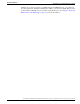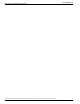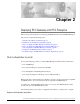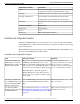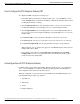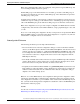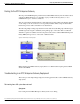Installation Guide
How to Configure the IPCC Enterprise Gateway PIM
To configure the PIM, complete the following steps:
1. In the IPCC Enterprise Gateway Configuration dialog box, to put the PIM into service,
check the Enabled option. This allows the PIM to communicate with the peripheral when
the Peripheral Gateway is running.
2. In the Peripheral name field, enter the Peripheral name of the parent server from the
Configuration Manager (use the PG Explorer tool to view the Peripheral name).
3. In the Peripheral ID field, from the Peripheral record, enter the Peripheral ID value of
the parent server from the Configuration Manager (use the PG Explorer tool to view the
Peripheral ID).
4. In System A name, enter the hostname or IP address of the Side A child server.
5. In System A port, enter the port on the Side A child server (the server port of the CG).
6. In System A Peripheral ID, enter the peripheral ID of the Side A child peripheral.
Note: Currently, only one peripheral is supported on an IPCC Enterprise child system; its
Peripheral ID value is 1000.
7. If the child system is duplexed, in System B name, System B port, and System B
Peripheral ID, enter the corresponding information for Side B. If the child system is
simplexed, leave these fields blank.
Autoconfiguration with IPCC Enterprise Gateway
For IPCC Gateway deployments with an IPCC Enterprise child Call Types are configured as
Services. Autoconfiguration is enabled by default in the Peripheral tab of the PG Explorer.
Autoconfiguration takes effect when the PG is started.
When autoconfiguration occurs between the parent ICM and the child IPCC Enterprise, the
following ICM software tables are populated:
1. Agent/Person
2. Skill Group
3. Service
4. Peripheral Monitor
Cisco IPCC Gateway Deployment Guide ICM/IPCC Enterprise Edition Release 7.0(0), IPCC Express Release 4.0(0) Releases 7.0(0) and 4.0(0)
22
Deploying IPCC Gateway with IPCC Enterprise
How to Configure the IPCC Enterprise Gateway PIM