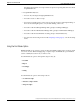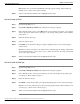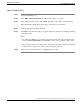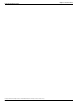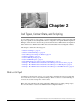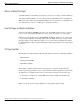User Guide
Note: If there is no node with a matching ID, a message appears stating: "Cannot find node
with ID <xxx>." (where <xxx> is the node ID).
Step 6
Select a node in the list and that node is highlighted in the script.
How to find nodes by Object
Step 1
Open the Script Editor tool.
Step 2
Select Edit > Find Node (Ctrl+F). The “Find Nodes” dialog box appears.
Step 3
In the “Find Nodes By” section, select Object. Two drop-down list boxes appear, one providing
a list of object types (“Please select object type:”), the other providing a list of objects (“Please
select object:”).
Step 4
Select the desired object type.
Step 5
Select the desired object.
Step 6
Click Find. A “Nodes Found” dialog box appears displaying a list of nodes referencing the
selected object.
Note: If no node has a reference to the selected object, a message appears stating: "Cannot find
any node with reference to <xxx> object: <yyy>." (where <xxx> is the object type selected and
<yyy> is the object selected).
Step 7
Select a node in the list and that node is highlighted in the script.
How to find nodes by Node Type
Step 1
Open the Script Editor tool.
Step 2
Select Edit > Find Node (Ctrl+F). The “Find Nodes” dialog box appears.
Step 3
In the “Find Nodes By” section, select Node Type. A drop-down list appears providing a list
of node types (“Please select node type:”).
Step 4
Select the desired node type.
Step 5
Click Find. A “Nodes Found” dialog box appears displaying a list of nodes of the selected type.
Note: If no node of the selected type is found, a message appears stating: "Cannot find any node
of <xxx> type." (where <xxx> is the node type ).
Step 6
Select a node in the list and that node is highlighted in the script.
Scripting and Media Routing Guide Cisco Unified ICM/Contact Center Enterprise & Hosted Release 7.5(1)
20
Chapter 1: Common Tasks
Using the Find Nodes Option