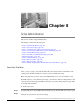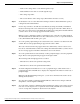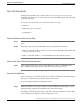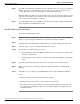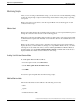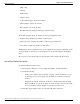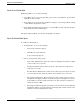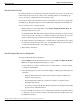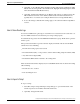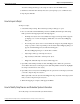User Guide
•
Name of the routing client to send calls through the script.
•
Dialed number for the call to be sent through the script.
•
The routing script name.
•
The version number of the routing script. (The default is the active version.)
Step 3
To validate the route of a network transfer call target, check Use Network Transfer specify a
routing client and a dialed number.
Step 4
Use the drop-down list to select Routes Used Directly by Script (the default) or Translation
Route Used in Script. The routes referenced in the script appear in the left column. (If any of
these routes do not have an associated label that is valid for the routing client and dialed number
you have chosen, an error message appears in the Errors field.)
Note: To see the configuration details for a translation route, select the route name and click
View Translation Route. (This button becomes enabled when you choose a specific translation
route.) The Translation Route dialog box opens.
Step 5
To see the specific peripheral targets associated with a route, select the route name in the left
column. The associated peripheral targets appear in the center column.
The routes referenced in the script appear in the left column. If any of these routes does not
have an associated label that is valid for the routing client and dialed number you have chosen,
an error message appears in the Errors field at the bottom of the window.
Step 6
To see the specific labels associated with any of these peripheral targets, select the peripheral
target. The associated peripheral targets appear in the right column.
The following symbols might appear next to a label:
•
The label is not valid for the specified routing client.
•
The label is not valid for the specified dialed number.
Step 7
To check configuration information for a route or peripheral target, double-click a route or
peripheral target name. Check Routes to display the configuration information for that route or
peripheral target.
Note: From the Peripheral Target dialog box, you can access information about the route by
clicking the Route button.
Step 8
To correct any problems you find through Check Routes, make and save changes within the
Script Editor or the Configuration Manager.
Step 9
To see the effect of changes, click Reload in the Check Routes window. (If you have created a
new version of the script, be sure to update the Version field.) Check Routes reads the latest
version of scripts and configuration data from the local database.
Scripting and Media Routing Guide Cisco Unified ICM/Contact Center Enterprise & Hosted Release 7.5(1)
148
Chapter 8: Script Administration