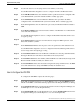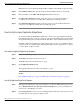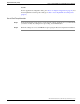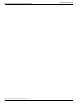Installation Guide
See Also
For the ACD Link Configuration dialog box, How to Configure an ACD Link (page 90). For the
Application Configuration dialog box, How to Configure an Application (page 92). For the
CompuCALL Server Properties dialog box, How to Set CompuCALL Server Properties (page
89).
How to Configure an Application
Use the Application Configuration dialog box to configure the DMS-100 peripheral interface
manager and the third party applications that will run for the session.
Step 1
Enter the Application Name.
Step 2
In the Desired Link Count field, enter the desired number of active links, which is the desired
number for the active application with the highest priority.
Step 3
The Minimum Link Count field is not currently used.
Step 4
In the Priority field, assign a priority number for the application (lower number indicates higher
priority).
Step 5
In the Proxy Application ID field, enter the Application ID of the third-party application and
the DMS-100 PIM (this is the same as the ServerID in the CompuCALL application logon
message).
Step 6
When you are finished, click OK, which returns you to the Session Configuration dialog box.
See Also
For the Session Configuration dialog box, How to Configure a Session (page 91).
How to Configure an Application X.25 Link
Use the Application X25 Link Configuration dialog box to configure the link between a
third-party application and the CCS.
Step 1
Enter X25 Link ID, which corresponds to the labels used in the Application Configuration
dialog box.
Step 2
In the X25 Link Name field, enter a name for the link.
Step 3
Enter the X.25 Port number in the X25 Port field.
Step 4
Enter the X.25 DTE address assigned to the link in the X25 Local Address field.
Step 5
When you are finished, click OK, which returns you to the CompuCALL Server Properties
dialog box.
ICM Installation Guide for Cisco ICM Enterprise Edition Release 7.0(0)
92
Peripheral Gateway Setup
How to Install a DMS-100 CompuCALL Server Gateway