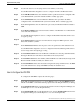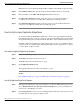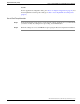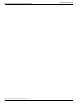Installation Guide
How to Configure a Session
Step 1
In the Session Configuration dialog box, in the CompuCALL Login Properties section, enter
the following information:
a.
The ApplicationID is an integer that identifies the ICM as the application that is initiating
the logon request.
b.
The BusinessGroupID is an integer that identifies your company. Your Interexchange
Carrier defines this ID.
c.
The NetworkNodeID is an integer identifier that specifies the switch that the ICM will
use to communicate. This is the switch the host computer connects to via the CompuCALL
link. Your Interexchange Carrier defines this ID.
d.
The Password corresponds to the BusinessGroupID.
e.
The ServiceID is an integer that identifies the application context to be set for the session
(that is, a service profile containing Application Service Options or subsets, as defined by
your Interexchange Carrier).
f.
The ServiceVersion is an integer that specifies the application level or the signaling version
that the host application is using (for example, 35 for BCS35).
g.
The TCPLinkSetName specifies the linkset parameter for TCP connections.
Step 2
In the ACD Link Parameters section, select links that will be used by the session. Use the link
numbers that are assigned with the ACDLink Configuration dialog box. Enter the X.25 SVC
call parameter configured on the DMS-100 in the X25 User field. Enter the X.25 SVC call
parameter destination DTE address configured on the DMS-100 in the X25 Remote field.
Step 3
In the AppIDs for Unknown Message section, select the applications that will receive unknown
messages. Unknown messages are those that may be introduced in future versions of the
CompuCALL interface. The AppID corresponds to the ID listed in the CompuCALL
Applications section of this dialog box.
Step 4
In the Session Parameters section, the Delay Activation and Delay Logon are not used. Select
Disable Session if no lower priority applications are allowed to logon, or allowed to remain
logged on, unless the highest priority configured application is logged on. Force Failover and
Passive Failover are not used.
Step 5
In the CompuCALL Applications section, you can choose to Add, Edit or Delete an application.
When you click on Add or Edit, the Application Configuration dialog box opens.
Step 6
When you are finished entering information in the Session Configuration dialog box, click OK,
which returns you to the CompuCALL Server Properties dialog box.
ICM Installation Guide for Cisco ICM Enterprise Edition Release 7.0(0)
91
Peripheral Gateway Setup
How to Install a DMS-100 CompuCALL Server Gateway