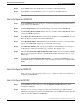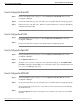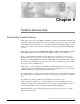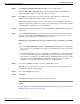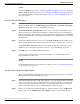Installation Guide
See Also
Before You Install an ICM Component (page 13); How to Add an Instance (page 21).
How to Make PG Configuration Changes
The following discusses how to create the necessary configuration records.
Step 1
Start the ICM Router, Logger, and AW services (using the ICM Service Control icon on your
desktop).
Step 2
Start the Configuration Manager on the Admin Workstation. To start the Configuration Manager,
double-click on its icon within the ICM Admin Workstation program group.
Note: For information about the Configuration Manager, refer to the ICM Configuration Guide
for Cisco ICM Enterprise Edition.
Step 3
To create the appropriate configuration records for a PG, run the PG Explorer in Configuration
Manager.
The following records are created with these options:
• Logical_Interface_Controller (one for each PG)
• Physical_Interface_Controller (one for each PG)
• Peripheral (at least one for each PG)
• Routing_Client (one or more for each PG that uses Post-Routing)
Step 4
You can view and edit the individual records through the Configuration Manager. For example,
to view a Logical_Interface_Controller record, choose Logical Interface Controller from the
Requesters menu. The Configuration Manager displays a list of records. To view a specific
record, double-click on it, or select it and click the Update button.
To complete the installation of PGs, you need to get a few specific values from the records you
create in the Configuration Manager, namely, the Logical Controller ID from the
Logical_Interface_Controller record and the Peripheral ID from each Peripheral record.
How to Enable Device Management Protocol Connections
If you have not already done so, you must enable Device Management Protocol (DMP)
connections within the CallRouter for each PG.
Step 1
Run the local version of ICM Setup that was installed on the CallRouter machine. (The executable
is ICMSetup.exe in the \icm\bin directory.)
ICM Installation Guide for Cisco ICM Enterprise Edition Release 7.0(0)
60
Peripheral Gateway Setup
How to Make PG Configuration Changes