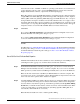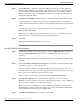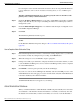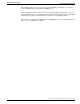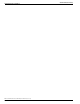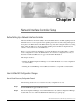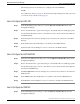Installation Guide
Step 2
For the other fields in the top part of the dialog box, the default values are usually appropriate.
Use the Gateway Properties section to enter values for each connection between the NIC and
the CAIN Gateway.
Step 3
In the Description field, enter any descriptive text you want for the connection to the CAIN
Gateway.
Step 4
In the Address field, enter the IP address or hostname for the CAIN Gateway.
Step 5
In the Port field, enter the TCP port to use for connection to the CAIN Gateway.
How to Configure the CRSP NIC
Step 1
In the CRSP NIC Properties dialog box, enter the Physical controller ID value from the
Configuration Manager.
Step 2
For the other fields in the top part of the dialog box, the default values are usually appropriate.
Step 3
Use the SCP/VRU Clients section to enter values for the SCP.
Step 4
Check the Enabled box to enable an SCP. In the Description field, enter a description of the
SCP.
Step 5
In the Description field, enter a description of the SCP.
Step 6
In the IP Address field, enter the IP address of the SCP.
Step 7
In the Client ID field, enter the ID of the SCP.
If there are multiple SCPs using the same IP address, the Client ID must be unique for each
SCP at the address.
How to Configure the CWC NIC
Step 1
In the CWC NIC Properties dialog box, enter the Physical controller ID value from the
Configuration Manager.
Step 2
For the other fields in the top part of the dialog box, the default values are usually appropriate.
Use the Gateway Properties section to enter values for each connection between the NIC and
the CWC Gateway.
Step 3
In the Description field, enter any descriptive text you want for the connection to the CWC
Gateway.
ICM Installation Guide for Cisco ICM Enterprise Edition Release 7.0(0)
54
Network Interface Controller Setup
How to Configure the CRSP NIC