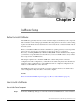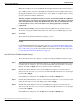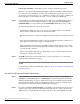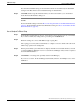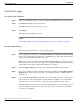Installation Guide
Note: These numbers are used as the PG IDs in the Peripheral Gateway Properties dialog box.
Up to 80 PGs can be connected to the CallRouter. Each PG has a device number in the range 1
through 80. Check the boxes for the PG devices you use. When you configure a PG, you must
reference a PG device number enabled here.
Warning: A duplexed CallRouter must have at least one PG defined. Only the CallRouter
side that has active connections to the majority of the PGs routes calls. (This prevents both
Side A and Side B from routing calls simultaneously.) If no PGs are defined, neither side
is activated. If necessary, create a PG with no associated peripherals to satisfy this
requirement.
Step 2
The Disconnect warnings settings determine when the CallRouter reports that a device is
disconnected. Accept the default values unless told otherwise by your ICM support provider.
Step 3
Click Next..
The Central Controller Network Interfaces dialog box opens.
See Also
For the Peripheral Gateway Properties dialog box, How to Set Peripheral Gateway Properties
(page 61). For information on the DMP configuration for PGs, How to Set Device Management
Protocol Properties (page 64). For the Central Controller Network Interfaces dialog box, How
to Set Central Controller Network Interfaces (page 28).
How to Set Central Controller Network Interfaces
The Central Controller is the computer or computers running the CallRouter and the Logger.
Step 1
In the Central Controller Network Interfaces dialog box, in the Router Private Interfaces section,
you must enter two addresses: one to be used by normal traffic (A) and another to be used by
high priority traffic (A high). You can use either host name or IP address.
Step 2
In the Router Private Interfaces section, if the CallRouter is duplexed, you must enter two
addresses for the other side: one to be used by normal traffic (B) and another to be used by high
priority traffic (B high).
If the CallRouter is simplexed, enter localhost in both the B and B high fields.
Step 3
In the Router Visible Interfaces section, you must enter two addresses: one to be used by normal
traffic (A) and another to be used by high priority traffic (A high).
Step 4
In the Router Visible Interfaces section, if the CallRouter is duplexed, you must enter two
addresses for the other side: one to be used by normal traffic (B) and another to be used by high
priority traffic (B high).
If the CallRouter is simplexed, enter localhost in both the B and B high fields.
ICM Installation Guide for Cisco ICM Enterprise Edition Release 7.0(0)
28
CallRouter Setup
How to Install a CallRouter