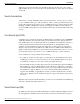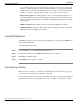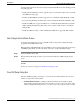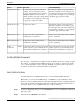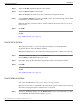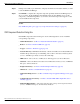Installation Guide
By default, the following items are selected to be deleted for the instance:
•
Registry Entries
•
Files and Directories
•
Services
•
Security Settings
Step 2
Optionally, change the selections in the Delete Instance dialog box.
Step 3
Click OK.
See Also
Cisco ICM Setup dialog box (page 19).
How to Install a Component
Step 1
In the Cisco ICM Setup dialog box, in the ICM Instances section, select an ICM Instance.
Step 2
In the Instance Components section, click Add. The ICM Component Selection dialog box
opens.
Step 3
Click on the component that you want to install.
Step 4
After you select a component, Setup leads you through a series of dialog boxes in which you
specify configuration settings.
After you have set the configuration values, Setup copies the files to your local disk and performs
some initialization and customization procedures. During this time, Setup indicates its progress.
If Setup detects that less than 5% of the space on a disk is available, the Low indicator turns
red. (This indicates low space on one of the drives to which files are being copied: either the
drive you chose for the installation or the drive where the Windows OS is installed.) If this
happens, you can create space by deleting unnecessary files or moving files to another disk.
Setup does not reset the Low indicator or the disk space bar until it has finished copying and
configuring the files.
In some cases, Setup cannot copy one or more files because it would have to overwrite a file
that is in use. If this happens, Setup installs all the files it can and then prompts you to restart
the computer.
Save any work in progress in other programs before choosing to restart the computer. When
the computer shuts down, Setup is able to overwrite the files. When the computer restarts, the
installation is complete.
ICM Installation Guide for Cisco ICM Enterprise Edition Release 7.0(0)
23
Introduction
How to Install a Component