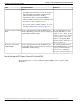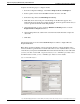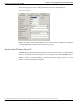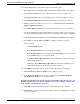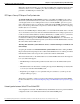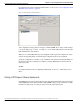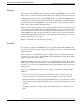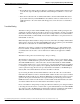Installation Guide
The following table shows the elements of Unified CCX that automatically get configured in
Unified ICME. You make the configuration changes on the CRS Administration user interface.
Table 5: Autoconfiguration
Unified ICMEUnified CCX
Agent. Note that the agent extension goes to the Station
field of the Peripheral Monitor Table.
Resource
Skill GroupCSQ
ServiceApplication
Routing Device, Peripheral Monitor TableRoute Point (Trigger)
Agents are added and extensions are assigned to them in Unified CM Administration. In Unified
CCX agents are called resources. This agent information is automatically sent to Unified ICME
by the IPCC Express Gateway. You assign resource groups and skills to agents using the CRS
Administration web interface. See the Cisco CRS Administration Guide.
Note: For additional information, see "Understanding Reporting in the ICM Enterprise Parent
and IPCC Express Child Deployment" (page 67).
Autoconfiguration Example of CSQ/Skill Group
For example, when you configure a Contact Service Queue (CSQ) on Unified CCX, the data is
sent by the IPCC Express Gateway to Unified ICME, where it is automatically configured as a
Skill Group.
To enter a Unified CCX CSQ, complete the following steps:
1. From the CRS Administration menu bar, choose Subsystems > RmCm.
The Unified CCX Configuration web page opens, displaying the RM JTAPI Provider area.
2. On the Unified CCX Configuration navigation bar, click the Contact Service Queues
hyperlink.
The Contact Service Queues summary web page opens. Enter information in the fields
and additional windows as described in the Cisco CRS Administration Guide.
3. When all steps in the procedure are complete, click Add. The new CSQ displays and all
agents belonging to the resource group or skill group selected are now a part of this CSQ.
You can confirm that the skill group has been added to Unified ICME by checking the Unified
ICME Skill Group Explorer. As shown in the following Skill Group Explorer window,
autoconfigured items display on the Unified ICME AW with a special icon next to them (a red
circle with a line through the center). This icon means that changes are to be done from Unified
CCX only. In addition, some entry fields, such as the No longer used by peripheral check box,
are grayed out.
Cisco IPCC Gateway Deployment Guide for Unified ICME, Unified CCE, and Unified CCX, Enterprise Releases 7.2(1) and Express Release 5.0(1)
41
Chapter 3: Deploying IPCC Gateway with Unified CCX
Installation and Configuration Checklist