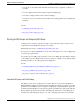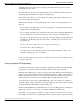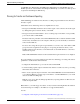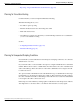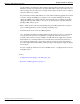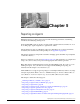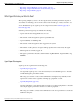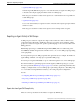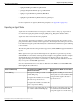User Guide
Table Of Contents
- Cover Page
- Table of Contents
- List of Figures
- Figure 1 : Central Controller
- Figure 2 : Peripheral and Peripheral Gateway
- Figure 3 : Administrative Workstation
- Figure 4 : WebView Server
- Figure 5 : Diagram of System Components
- Figure 6 : ICM Data Environment
- Figure 7 : Real-Time Data Moves to AW Local Database
- Figure 8 : Icons for Graphs and Tables
- Figure 9 : Deployment with Enterprise Routing
- Figure 10 : Sample Script for Enterprise Routing
- Figure 11 : Script Example for Agent Level Routing
- Figure 12 : Sample Script for Hybrid Routing
- Figure 13 : Agent State and Task State Relationship
- Figure 14 : Sample Routing Script for Information Gathering and Queuing
- Figure 15 : Call Type Data for Calls that Abandon after Call Type is Changed
- Figure 16 : Call Type Data for Calls that Abandon before Call Type is Changed
- Figure 17 : MultiChannel Options
- Figure 18 : Agent State Hierarchy
- Figure 19 : Call Abandoned While On Hold Scenario
- Preface
- Chapter 1: System Architecture and Reporting
- Chapter 2: Understanding Reporting
- Chapter 3: Understanding Routing and Queuing
- Chapter 4: Planning for Reporting
- Planning for Reporting at Unified ICM Setup
- Planning for Your Deployment
- Planning for Configuration and Scripting
- Planning for Agent Reporting
- Planning for Call Types
- Planning for Custom Reporting
- Planning for the HDS
- Planning for Enterprise Routing and Enterprise Reporting
- Planning for Service and Enterprise Service Reporting
- Planning for Service Level
- Planning for Short Calls
- Planning for Skill Groups and Enterprise Skill Groups
- Planning for Transfer and Conference Reporting
- Planning for Translation Routing
- Planning for Unexpected Scripting Conditions
- Planning for VRU Application Reporting
- Chapter 5: Reporting on Agents
- What Agent Data do you Want to See?
- Reporting on Agent Activity in Skill Groups
- Reporting on Agent States
- Reporting on Average Speed of Answer for Agents and Skill Groups
- Reporting on Agent Logout Reason Codes
- Reporting on Agent Not Ready Reason Codes
- Reporting on Agent Task Handling
- Reporting on Agent Performance for Outbound Option Dialing Campaign Calls
- Reporting on Agent Redirection on No Answer
- Reporting on Agent Call Transfers and Conferences
- Reporting on Agent Teams
- Chapter 6: Reporting on Customer Experience
- Chapter 7: Reporting on Operations
- Chapter 8: Reporting in a MultiChannel Environment
- Chapter 9: Sample Call Scenario
- Chapter 10: Reporting Implications of Data Loss and Component Failover
- Chapter 11: Troubleshooting Report Data
- Appendix A: List of All Unified ICM Report Templates
- Appendix B: Reporting Entities and Databases
- Appendix C: Configuration and Scripting for Reporting
- Configuration for Agent Reporting
- Configuring Call Types
- Configuration and Scripting for Conferences and Transfers
- Configuring Services and Enterprise Services
- Configuring and Scripting for Service Level Threshold and Type
- Configuring Short Calls
- Configuring Skill Groups and Enterprise Skill Groups
- Configuration and Scripting for the VRU
- Configuring Translation Routes
- Index
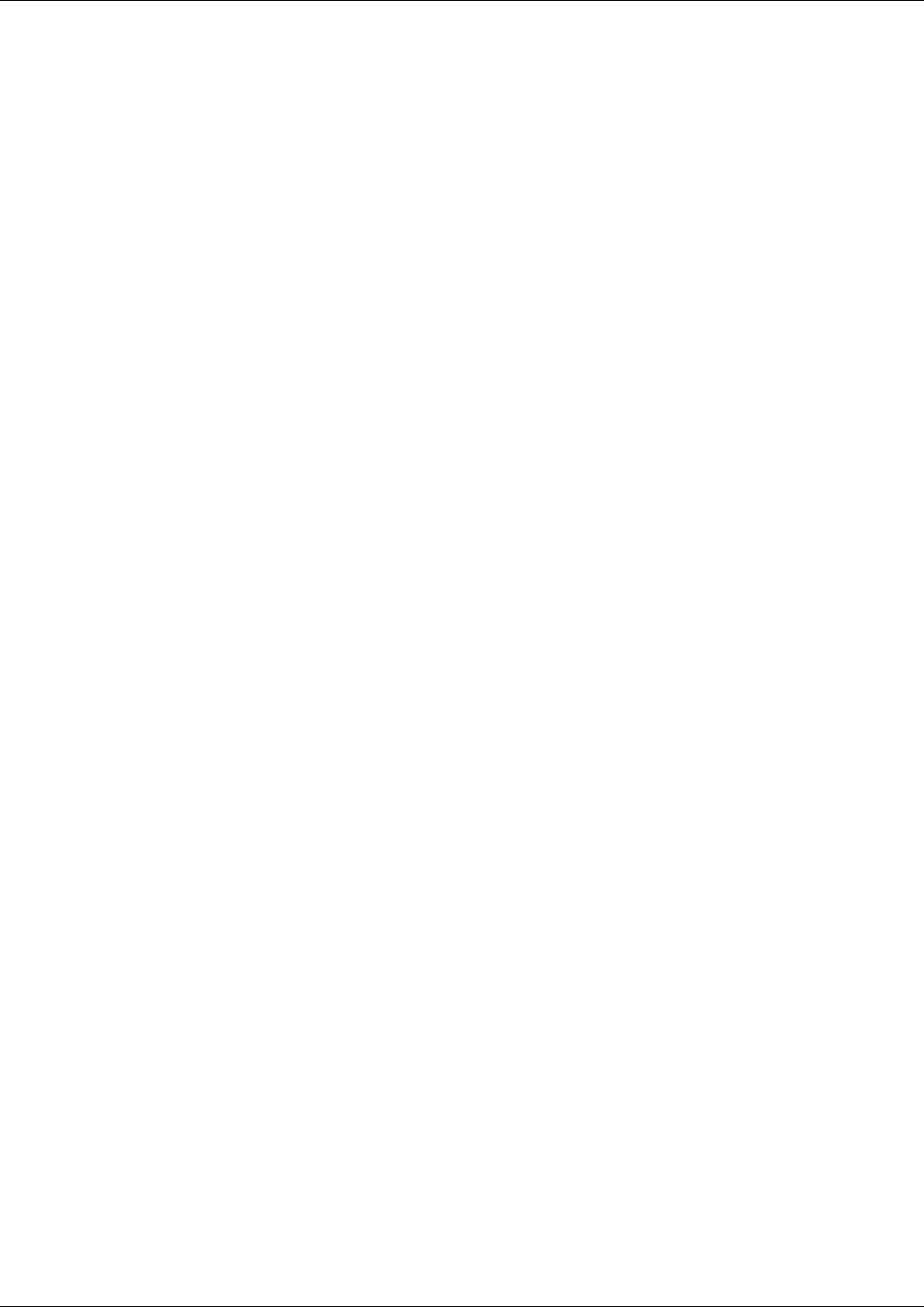
Sub-skill groups do not imply priority in scripting. You must indicate the priority of each
sub-skill group in the script.
Each sub-skill group is treated as a separate skill group by the Central Controller. Data from
sub-skill groups automatically rolls up into base skill groups.
You can have a mix. That is, you can configure some skill groups with sub-skill groups and
have others without sub-skill groups.
While there are benefits to using sub-skill groups, there are also some reporting issues to be
aware of:
•
If you configure sub-skill groups, you cannot assign agents to base skill groups. You must
assign them to the sub-skill groups.
•
If you configure sub-skill groups, the WebView item selection list for Peripheral Skill Group
reports contains both the 'parent' base skill group and its component sub-skill groups.
•
To ensure correct enterprise queue reporting data on the agent desktop reporting applications
and WebView, the Routing script must queue calls to sub-skill groups only and not to the
base skill group.
To queue calls to base skill groups, do not configure sub-skill groups.
•
You cannot route to the base skill group.
Any call routed to the base skill group will stay in the queue indefinitely or will go to an
ACD-picked skill group, if one is configured.
See also Configuring Skill Groups (page 197) and Report Statistics when Sub-Skill Groups are
Configured (page 160).
Planning for Enterprise Skill Group Reporting
An enterprise skill group is a logical organization of skill groups. While each individual skill
group is tied to a specific peripheral, an enterprise skill group can span peripherals.
Determine which skill groups you want to group into an enterprise skill group. These skill groups
might be from several peripherals and/or from different media. For example, you may have a
skill group called Boston_Sales on one peripheral and a skill group called NewYork_Sales on
another peripheral. You could create an enterprise skill group called Enterprise_Sales.
To obtain enterprise-wide values, Unified ICM simply totals some statistics. For example, to
obtain the number of agents available in an enterprise skill group, the software adds the number
of agents available in each member peripheral skill group.
Because Unified ICM affords total flexibility in how you group skill groups into an Enterprise
skill group, you need to consider how you configure the Enterprise Skill Groups.
Depending on your grouping, you might see double-counting of some metrics in your reports.
For example, if a call comes in requesting information on printers, and if you queue that call to
Reporting Guide for Cisco Unified ICM Enterprise & Hosted Release 7.2(1)
72
Chapter 4: Planning for Reporting
Planning for Skill Groups and Enterprise Skill Groups