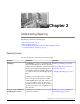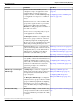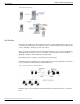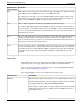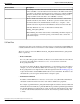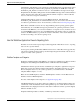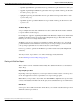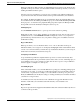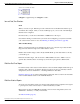User Guide
Table Of Contents
- Cover Page
- Table of Contents
- List of Figures
- Figure 1 : Central Controller
- Figure 2 : Peripheral and Peripheral Gateway
- Figure 3 : Administrative Workstation
- Figure 4 : WebView Server
- Figure 5 : Diagram of System Components
- Figure 6 : ICM Data Environment
- Figure 7 : Real-Time Data Moves to AW Local Database
- Figure 8 : Icons for Graphs and Tables
- Figure 9 : Deployment with Enterprise Routing
- Figure 10 : Sample Script for Enterprise Routing
- Figure 11 : Script Example for Agent Level Routing
- Figure 12 : Sample Script for Hybrid Routing
- Figure 13 : Agent State and Task State Relationship
- Figure 14 : Sample Routing Script for Information Gathering and Queuing
- Figure 15 : Call Type Data for Calls that Abandon after Call Type is Changed
- Figure 16 : Call Type Data for Calls that Abandon before Call Type is Changed
- Figure 17 : MultiChannel Options
- Figure 18 : Agent State Hierarchy
- Figure 19 : Call Abandoned While On Hold Scenario
- Preface
- Chapter 1: System Architecture and Reporting
- Chapter 2: Understanding Reporting
- Chapter 3: Understanding Routing and Queuing
- Chapter 4: Planning for Reporting
- Planning for Reporting at Unified ICM Setup
- Planning for Your Deployment
- Planning for Configuration and Scripting
- Planning for Agent Reporting
- Planning for Call Types
- Planning for Custom Reporting
- Planning for the HDS
- Planning for Enterprise Routing and Enterprise Reporting
- Planning for Service and Enterprise Service Reporting
- Planning for Service Level
- Planning for Short Calls
- Planning for Skill Groups and Enterprise Skill Groups
- Planning for Transfer and Conference Reporting
- Planning for Translation Routing
- Planning for Unexpected Scripting Conditions
- Planning for VRU Application Reporting
- Chapter 5: Reporting on Agents
- What Agent Data do you Want to See?
- Reporting on Agent Activity in Skill Groups
- Reporting on Agent States
- Reporting on Average Speed of Answer for Agents and Skill Groups
- Reporting on Agent Logout Reason Codes
- Reporting on Agent Not Ready Reason Codes
- Reporting on Agent Task Handling
- Reporting on Agent Performance for Outbound Option Dialing Campaign Calls
- Reporting on Agent Redirection on No Answer
- Reporting on Agent Call Transfers and Conferences
- Reporting on Agent Teams
- Chapter 6: Reporting on Customer Experience
- Chapter 7: Reporting on Operations
- Chapter 8: Reporting in a MultiChannel Environment
- Chapter 9: Sample Call Scenario
- Chapter 10: Reporting Implications of Data Loss and Component Failover
- Chapter 11: Troubleshooting Report Data
- Appendix A: List of All Unified ICM Report Templates
- Appendix B: Reporting Entities and Databases
- Appendix C: Configuration and Scripting for Reporting
- Configuration for Agent Reporting
- Configuring Call Types
- Configuration and Scripting for Conferences and Transfers
- Configuring Services and Enterprise Services
- Configuring and Scripting for Service Level Threshold and Type
- Configuring Short Calls
- Configuring Skill Groups and Enterprise Skill Groups
- Configuration and Scripting for the VRU
- Configuring Translation Routes
- Index

•
agent03: Agent Media Logout Status shows logon duration, logout date-time for each agent.
•
agtper03: Agent Peripheral Media Logout Status shows logon duration and logout date-time
for each agent by peripheral.
•
agtskg03: Agent Logout Status Table shows logon duration and logout date-time for each
agent by skill group.
•
agteam03: Agent Logout Status Table shows logon duration and logout date-time for each
agent by team.
All Fields Reports
A report template that ends with "All Fields" in its title contains all the information available
to reports within a certain category.
For example, the "agtper27: Agent Peripheral Historical All Fields" template shows all the fields
available for all historical reports in the Agent by Peripheral category. Most fields in an All
Fields report come from a single database table.
All Fields reports are not designed or formatted for printing. Their purpose is to present all
possible fields that can be included in a custom report for a report category in the event that
your reporting requirements are not addressed by the system templates.
It is not a good idea to generate an All Fields report with extensive data (with multiple Item
selections).
You may, however, export them to one of the formats supported by WebView.
See also Planning for Custom Reporting (page 65).
Working with WebView Reports
This is a brief overview of WebView functionality. For detailed information, see the WebView
Online Help.
Exporting Report Data
Depending on the report displayed, you can export data from newly created or saved reports to
use in other applications such as a spreadsheet or word processing program.
Note: When you export data to any format other than HTML or SQLInsert, the exported data
consists of the database information from the query and not the WebView report column names.
Drill Down
Some reports offer a drill-down feature, which allows you to launch a detailed sub-report from
within the current report window.
Reporting Guide for Cisco Unified ICM Enterprise & Hosted Release 7.2(1)
28
Chapter 2: Understanding Reporting
How the WebView Application Presents Reporting Data