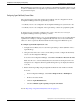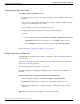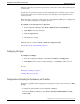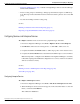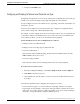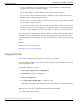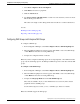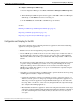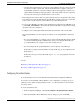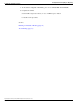User Guide
Table Of Contents
- Cover Page
- Table of Contents
- List of Figures
- Figure 1 : Central Controller
- Figure 2 : Peripheral and Peripheral Gateway
- Figure 3 : Administrative Workstation
- Figure 4 : WebView Server
- Figure 5 : Diagram of System Components
- Figure 6 : ICM Data Environment
- Figure 7 : Real-Time Data Moves to AW Local Database
- Figure 8 : Icons for Graphs and Tables
- Figure 9 : Deployment with Enterprise Routing
- Figure 10 : Sample Script for Enterprise Routing
- Figure 11 : Script Example for Agent Level Routing
- Figure 12 : Sample Script for Hybrid Routing
- Figure 13 : Agent State and Task State Relationship
- Figure 14 : Sample Routing Script for Information Gathering and Queuing
- Figure 15 : Call Type Data for Calls that Abandon after Call Type is Changed
- Figure 16 : Call Type Data for Calls that Abandon before Call Type is Changed
- Figure 17 : MultiChannel Options
- Figure 18 : Agent State Hierarchy
- Figure 19 : Call Abandoned While On Hold Scenario
- Preface
- Chapter 1: System Architecture and Reporting
- Chapter 2: Understanding Reporting
- Chapter 3: Understanding Routing and Queuing
- Chapter 4: Planning for Reporting
- Planning for Reporting at Unified ICM Setup
- Planning for Your Deployment
- Planning for Configuration and Scripting
- Planning for Agent Reporting
- Planning for Call Types
- Planning for Custom Reporting
- Planning for the HDS
- Planning for Enterprise Routing and Enterprise Reporting
- Planning for Service and Enterprise Service Reporting
- Planning for Service Level
- Planning for Short Calls
- Planning for Skill Groups and Enterprise Skill Groups
- Planning for Transfer and Conference Reporting
- Planning for Translation Routing
- Planning for Unexpected Scripting Conditions
- Planning for VRU Application Reporting
- Chapter 5: Reporting on Agents
- What Agent Data do you Want to See?
- Reporting on Agent Activity in Skill Groups
- Reporting on Agent States
- Reporting on Average Speed of Answer for Agents and Skill Groups
- Reporting on Agent Logout Reason Codes
- Reporting on Agent Not Ready Reason Codes
- Reporting on Agent Task Handling
- Reporting on Agent Performance for Outbound Option Dialing Campaign Calls
- Reporting on Agent Redirection on No Answer
- Reporting on Agent Call Transfers and Conferences
- Reporting on Agent Teams
- Chapter 6: Reporting on Customer Experience
- Chapter 7: Reporting on Operations
- Chapter 8: Reporting in a MultiChannel Environment
- Chapter 9: Sample Call Scenario
- Chapter 10: Reporting Implications of Data Loss and Component Failover
- Chapter 11: Troubleshooting Report Data
- Appendix A: List of All Unified ICM Report Templates
- Appendix B: Reporting Entities and Databases
- Appendix C: Configuration and Scripting for Reporting
- Configuration for Agent Reporting
- Configuring Call Types
- Configuration and Scripting for Conferences and Transfers
- Configuring Services and Enterprise Services
- Configuring and Scripting for Service Level Threshold and Type
- Configuring Short Calls
- Configuring Skill Groups and Enterprise Skill Groups
- Configuration and Scripting for the VRU
- Configuring Translation Routes
- Index
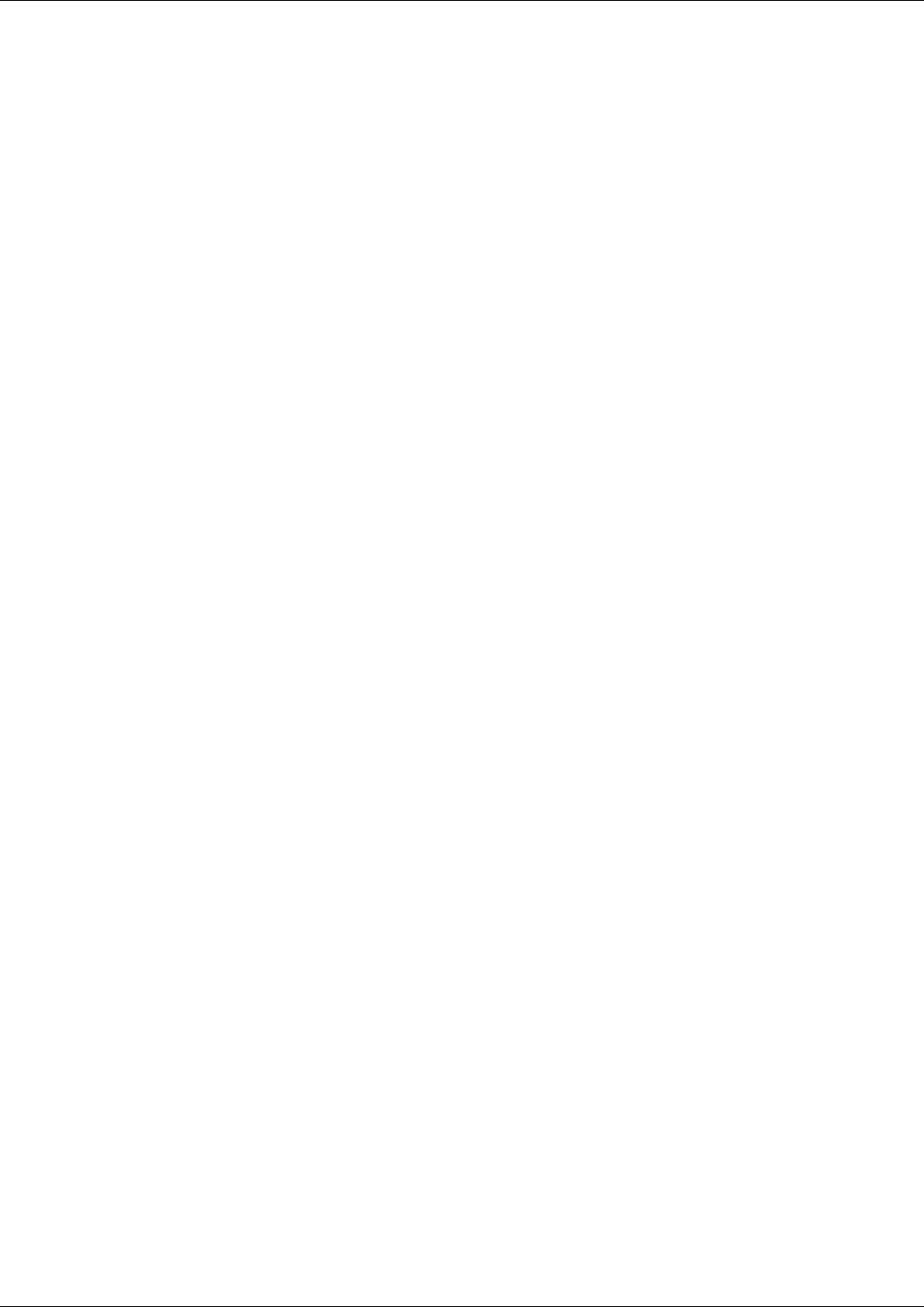
To configure an Enterprise Skill Group:
1. From Configuration Manager, select Tools > List Tools > Enterprise Skill Group List.
.
2. When the Enterprise Skill Group List window appears, click Add to define a new Enterprise
Skill Group or click Retrieve and select an existing one.
3. On the Attributes tab, click Add to add Skill Groups as members.
See also:
Planning for Skill Groups and Enterprise Skill Groups (page 71)
Reporting on Skill Group Operations (page 113)
Reporting on Agent Activity in Skill Groups (page 79)
Configuration and Scripting for the VRU
Follow these guidelines when configuring Self-Service applications, Information Gathering
applications, and queue applications:
•
Enable Service Control and Queue Reporting at the VRU peripheral.
•
Use the VRUProgress variable in the Set node of the routing script to indicate the status of
the call at different points in the routing script. You can set the status to VRU unhandled,
VRU handled, VRU assisted, VRU opt out unhandled, VRU script handled or VRU forced
transfer.
For each transaction in the VRU Self-Service or Information Gathering application for which
you plan to change the VRUProgress variable, create a separate Call Type. In the script,
change the Call Type when a call reaches the end of a transaction and then change the
VRUProgress variable. This enables you to report on each transaction separately using the
Call Type VRU Activity reports.
•
Optionally, if you are using CVP as your VRU and want to perform advanced custom reporting
on VRU application details, configure the following:
–
Capture microapplication, which you can include in a script to trigger the creation of a
TCD record at any point in a routing script. Configure the Capture microapplication as a
VRU script; execute the application using the RunExternalScript node. You must name
the script "CAP" or "CAP, xxx", where xxx is any string that makes the script name unique.
(For example CAP, bankingApplication).
–
Metadata ECC variable microapplication, which collects high-level details about the script
application. Configure an ECC variable in the Expanded Call Center Variables configuration
tool. The variable length should normally be 62 bytes but can be as low as 21 bytes to
save space.
Reporting Guide for Cisco Unified ICM Enterprise & Hosted Release 7.2(1)
198
Configuration and Scripting for Reporting
Configuration and Scripting for the VRU