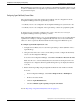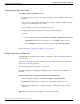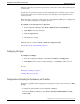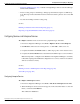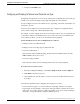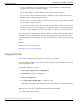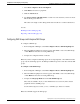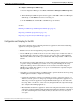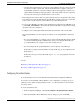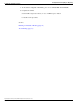User Guide
Table Of Contents
- Cover Page
- Table of Contents
- List of Figures
- Figure 1 : Central Controller
- Figure 2 : Peripheral and Peripheral Gateway
- Figure 3 : Administrative Workstation
- Figure 4 : WebView Server
- Figure 5 : Diagram of System Components
- Figure 6 : ICM Data Environment
- Figure 7 : Real-Time Data Moves to AW Local Database
- Figure 8 : Icons for Graphs and Tables
- Figure 9 : Deployment with Enterprise Routing
- Figure 10 : Sample Script for Enterprise Routing
- Figure 11 : Script Example for Agent Level Routing
- Figure 12 : Sample Script for Hybrid Routing
- Figure 13 : Agent State and Task State Relationship
- Figure 14 : Sample Routing Script for Information Gathering and Queuing
- Figure 15 : Call Type Data for Calls that Abandon after Call Type is Changed
- Figure 16 : Call Type Data for Calls that Abandon before Call Type is Changed
- Figure 17 : MultiChannel Options
- Figure 18 : Agent State Hierarchy
- Figure 19 : Call Abandoned While On Hold Scenario
- Preface
- Chapter 1: System Architecture and Reporting
- Chapter 2: Understanding Reporting
- Chapter 3: Understanding Routing and Queuing
- Chapter 4: Planning for Reporting
- Planning for Reporting at Unified ICM Setup
- Planning for Your Deployment
- Planning for Configuration and Scripting
- Planning for Agent Reporting
- Planning for Call Types
- Planning for Custom Reporting
- Planning for the HDS
- Planning for Enterprise Routing and Enterprise Reporting
- Planning for Service and Enterprise Service Reporting
- Planning for Service Level
- Planning for Short Calls
- Planning for Skill Groups and Enterprise Skill Groups
- Planning for Transfer and Conference Reporting
- Planning for Translation Routing
- Planning for Unexpected Scripting Conditions
- Planning for VRU Application Reporting
- Chapter 5: Reporting on Agents
- What Agent Data do you Want to See?
- Reporting on Agent Activity in Skill Groups
- Reporting on Agent States
- Reporting on Average Speed of Answer for Agents and Skill Groups
- Reporting on Agent Logout Reason Codes
- Reporting on Agent Not Ready Reason Codes
- Reporting on Agent Task Handling
- Reporting on Agent Performance for Outbound Option Dialing Campaign Calls
- Reporting on Agent Redirection on No Answer
- Reporting on Agent Call Transfers and Conferences
- Reporting on Agent Teams
- Chapter 6: Reporting on Customer Experience
- Chapter 7: Reporting on Operations
- Chapter 8: Reporting in a MultiChannel Environment
- Chapter 9: Sample Call Scenario
- Chapter 10: Reporting Implications of Data Loss and Component Failover
- Chapter 11: Troubleshooting Report Data
- Appendix A: List of All Unified ICM Report Templates
- Appendix B: Reporting Entities and Databases
- Appendix C: Configuration and Scripting for Reporting
- Configuration for Agent Reporting
- Configuring Call Types
- Configuration and Scripting for Conferences and Transfers
- Configuring Services and Enterprise Services
- Configuring and Scripting for Service Level Threshold and Type
- Configuring Short Calls
- Configuring Skill Groups and Enterprise Skill Groups
- Configuration and Scripting for the VRU
- Configuring Translation Routes
- Index

Configuring Agent Logout Reason Codes
To configure agent Logout Reason codes:
1. Configure the Logout reason codes in the agent desktop software (CTI OS or Cisco Agent
Desktop).
Some codes are generated automatically by the system for situations in which the agent
is logged out automatically by the software.
These automatic codes are listed in Chapter 5 (page 85).
2. Configure the Logout non-activity time in the Agent Desk Settings tool.
To do this:
–
From Configuration Manager, click Tools > List Tools > Agent Desk Settings List.
–
Click Retrieve. Then select an existing code, or click Add to define a new one.
–
On the Attributes tab, enter a value in seconds for Logout non-activity time.
See also Reporting on Agent Logout Reason Codes (page 85).
Configuring Agent Teams and Supervisors
An agent team is an organizational tool that is configured to reflect the reporting structure in
a contact center.
Agent teams are peripheral-specific: all agents on a team and the supervisor(s) for the team
must reside on the same peripheral.
An individual agent can be assigned to one team only.
The team configuration in Configuration Manager needs to match the team configuration on
the ACD.
To add an agent team or to add agent members to an existing team:
1. From Configuration Manager, click Tools > List Tools > Agent Team List.
2. Click Retrieve. Then select an existing team, or click Add to define a new one.
3. Work in the appropriate tabs to configure attributes, to add members, and to assign a
supervisor.
Supervisors are agents who are configured to have supervisor status.
Reporting Guide for Cisco Unified ICM Enterprise & Hosted Release 7.2(1)
192
Configuration and Scripting for Reporting
Configuration for Agent Reporting