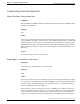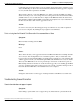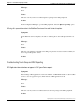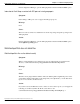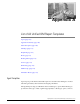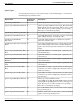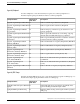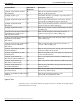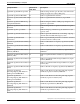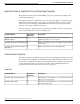User Guide
Table Of Contents
- Cover Page
- Table of Contents
- List of Figures
- Figure 1 : Central Controller
- Figure 2 : Peripheral and Peripheral Gateway
- Figure 3 : Administrative Workstation
- Figure 4 : WebView Server
- Figure 5 : Diagram of System Components
- Figure 6 : ICM Data Environment
- Figure 7 : Real-Time Data Moves to AW Local Database
- Figure 8 : Icons for Graphs and Tables
- Figure 9 : Deployment with Enterprise Routing
- Figure 10 : Sample Script for Enterprise Routing
- Figure 11 : Script Example for Agent Level Routing
- Figure 12 : Sample Script for Hybrid Routing
- Figure 13 : Agent State and Task State Relationship
- Figure 14 : Sample Routing Script for Information Gathering and Queuing
- Figure 15 : Call Type Data for Calls that Abandon after Call Type is Changed
- Figure 16 : Call Type Data for Calls that Abandon before Call Type is Changed
- Figure 17 : MultiChannel Options
- Figure 18 : Agent State Hierarchy
- Figure 19 : Call Abandoned While On Hold Scenario
- Preface
- Chapter 1: System Architecture and Reporting
- Chapter 2: Understanding Reporting
- Chapter 3: Understanding Routing and Queuing
- Chapter 4: Planning for Reporting
- Planning for Reporting at Unified ICM Setup
- Planning for Your Deployment
- Planning for Configuration and Scripting
- Planning for Agent Reporting
- Planning for Call Types
- Planning for Custom Reporting
- Planning for the HDS
- Planning for Enterprise Routing and Enterprise Reporting
- Planning for Service and Enterprise Service Reporting
- Planning for Service Level
- Planning for Short Calls
- Planning for Skill Groups and Enterprise Skill Groups
- Planning for Transfer and Conference Reporting
- Planning for Translation Routing
- Planning for Unexpected Scripting Conditions
- Planning for VRU Application Reporting
- Chapter 5: Reporting on Agents
- What Agent Data do you Want to See?
- Reporting on Agent Activity in Skill Groups
- Reporting on Agent States
- Reporting on Average Speed of Answer for Agents and Skill Groups
- Reporting on Agent Logout Reason Codes
- Reporting on Agent Not Ready Reason Codes
- Reporting on Agent Task Handling
- Reporting on Agent Performance for Outbound Option Dialing Campaign Calls
- Reporting on Agent Redirection on No Answer
- Reporting on Agent Call Transfers and Conferences
- Reporting on Agent Teams
- Chapter 6: Reporting on Customer Experience
- Chapter 7: Reporting on Operations
- Chapter 8: Reporting in a MultiChannel Environment
- Chapter 9: Sample Call Scenario
- Chapter 10: Reporting Implications of Data Loss and Component Failover
- Chapter 11: Troubleshooting Report Data
- Appendix A: List of All Unified ICM Report Templates
- Appendix B: Reporting Entities and Databases
- Appendix C: Configuration and Scripting for Reporting
- Configuration for Agent Reporting
- Configuring Call Types
- Configuration and Scripting for Conferences and Transfers
- Configuring Services and Enterprise Services
- Configuring and Scripting for Service Level Threshold and Type
- Configuring Short Calls
- Configuring Skill Groups and Enterprise Skill Groups
- Configuration and Scripting for the VRU
- Configuring Translation Routes
- Index
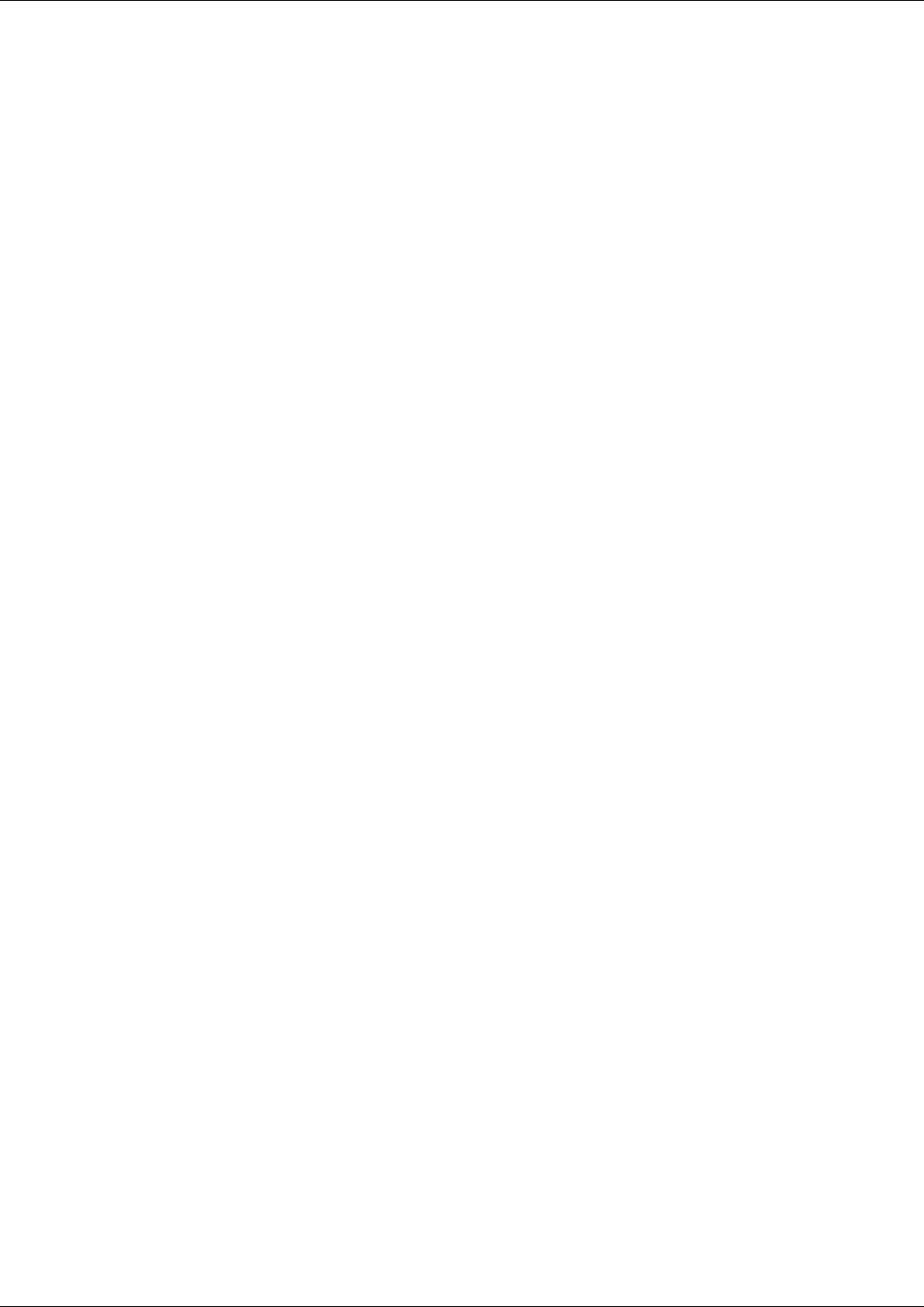
for the time it was down. Once data recovery is complete, the Logger begins to send the recovery
data to the HDS. Report data for the selected interval is available once the Logger has completed
recovery and the data is replicated to the HDS.
This problem could also occur if the HDS has gone offline or because the HDS went offline
and is now in the process of recovering. If it is recovering, data for the selected interval will be
available when recovery for that interval is complete. If the HDS has failed, the data for that
interval will be available when the HDS comes back up and completes recovery for that interval.
In either case the data is still on the Logger and is not lost.
Action:
No action is necessary; the data will appear in reports when the recovery and/or replication
processes are complete. Try running the report again in several minutes.
Data is missing from the Historical Data Server after it has recovered from a failure
Symptom:
Historical data is missing from the HDS.
Message:
None
Cause:
This could be because your Logger data retention and Historical Data Server backup schedule
are not in sync. You should plan these two schedules together so that you retain data on the
Logger for the period in which the HDS is not backed up. For example, if you are retaining data
on the Logger for 2 weeks, you should back up the HDS, at the minimum, once every two weeks.
This way, if the HDS fails, it can recover past data up to the last two weeks from a previous
HDS back up and data for the last two weeks from the Logger. If you are backing up the HDS
every two weeks but storing data on the Logger for only a week, you will be missing a week of
historical data if the HDS fails or the database has become corrupted.
Action:
Change the data retention on the Logger or backup schedule for the HDS to avoid this issue
Troubleshooting Queue Information
Queue information does not appear in reports
Symptom:
Data relating to queued calls does not appear in reports; fields related to queued tasks are 0.
Reporting Guide for Cisco Unified ICM Enterprise & Hosted Release 7.2(1)
162
Chapter 11: Troubleshooting Report Data
Troubleshooting Queue Information