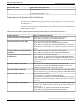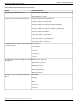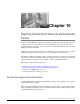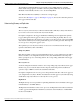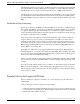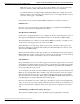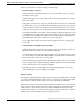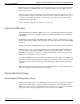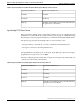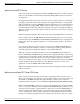User Guide
Table Of Contents
- Cover Page
- Table of Contents
- List of Figures
- Figure 1 : Central Controller
- Figure 2 : Peripheral and Peripheral Gateway
- Figure 3 : Administrative Workstation
- Figure 4 : WebView Server
- Figure 5 : Diagram of System Components
- Figure 6 : ICM Data Environment
- Figure 7 : Real-Time Data Moves to AW Local Database
- Figure 8 : Icons for Graphs and Tables
- Figure 9 : Deployment with Enterprise Routing
- Figure 10 : Sample Script for Enterprise Routing
- Figure 11 : Script Example for Agent Level Routing
- Figure 12 : Sample Script for Hybrid Routing
- Figure 13 : Agent State and Task State Relationship
- Figure 14 : Sample Routing Script for Information Gathering and Queuing
- Figure 15 : Call Type Data for Calls that Abandon after Call Type is Changed
- Figure 16 : Call Type Data for Calls that Abandon before Call Type is Changed
- Figure 17 : MultiChannel Options
- Figure 18 : Agent State Hierarchy
- Figure 19 : Call Abandoned While On Hold Scenario
- Preface
- Chapter 1: System Architecture and Reporting
- Chapter 2: Understanding Reporting
- Chapter 3: Understanding Routing and Queuing
- Chapter 4: Planning for Reporting
- Planning for Reporting at Unified ICM Setup
- Planning for Your Deployment
- Planning for Configuration and Scripting
- Planning for Agent Reporting
- Planning for Call Types
- Planning for Custom Reporting
- Planning for the HDS
- Planning for Enterprise Routing and Enterprise Reporting
- Planning for Service and Enterprise Service Reporting
- Planning for Service Level
- Planning for Short Calls
- Planning for Skill Groups and Enterprise Skill Groups
- Planning for Transfer and Conference Reporting
- Planning for Translation Routing
- Planning for Unexpected Scripting Conditions
- Planning for VRU Application Reporting
- Chapter 5: Reporting on Agents
- What Agent Data do you Want to See?
- Reporting on Agent Activity in Skill Groups
- Reporting on Agent States
- Reporting on Average Speed of Answer for Agents and Skill Groups
- Reporting on Agent Logout Reason Codes
- Reporting on Agent Not Ready Reason Codes
- Reporting on Agent Task Handling
- Reporting on Agent Performance for Outbound Option Dialing Campaign Calls
- Reporting on Agent Redirection on No Answer
- Reporting on Agent Call Transfers and Conferences
- Reporting on Agent Teams
- Chapter 6: Reporting on Customer Experience
- Chapter 7: Reporting on Operations
- Chapter 8: Reporting in a MultiChannel Environment
- Chapter 9: Sample Call Scenario
- Chapter 10: Reporting Implications of Data Loss and Component Failover
- Chapter 11: Troubleshooting Report Data
- Appendix A: List of All Unified ICM Report Templates
- Appendix B: Reporting Entities and Databases
- Appendix C: Configuration and Scripting for Reporting
- Configuration for Agent Reporting
- Configuring Call Types
- Configuration and Scripting for Conferences and Transfers
- Configuring Services and Enterprise Services
- Configuring and Scripting for Service Level Threshold and Type
- Configuring Short Calls
- Configuring Skill Groups and Enterprise Skill Groups
- Configuration and Scripting for the VRU
- Configuring Translation Routes
- Index
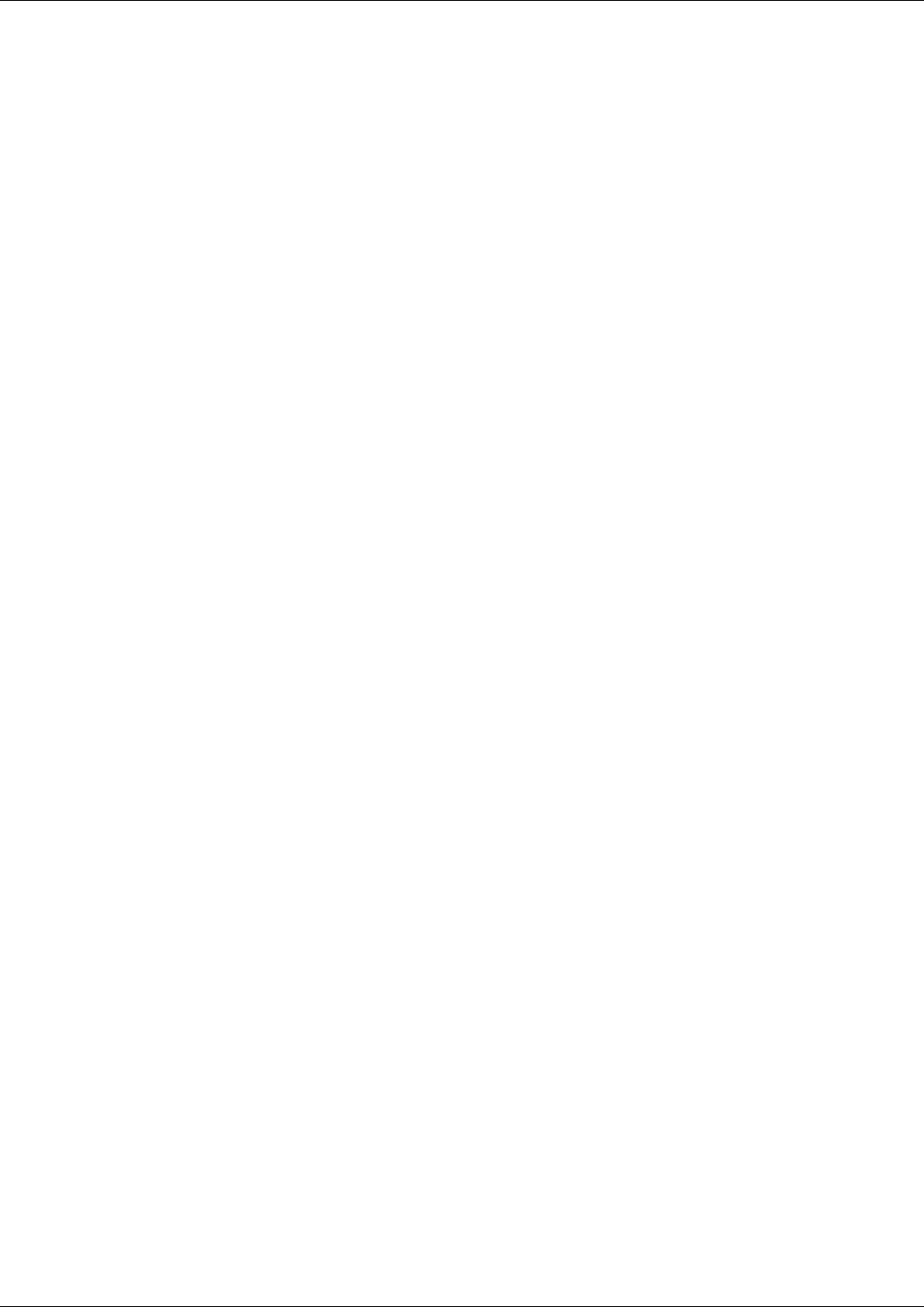
There are several reasons for data loss during a scheduled purge:
•
Retention Settings on Loggers
Data inconsistencies and permanent data loss can occur if the number of days to retain the
data differs on the Loggers.
Assume that LoggerA is set to retain 7 days' worth of data, while LoggerB is set to retain 15
days worth of data.
If LoggerB is down for 6 days, a temporary data discrepancy exists when it is brought back
up, until the Recovery process synchronized the data from Logger A. However, if Logger B
is down for 10 days, when it comes back up, it can synchronize only the last 7 days worth
of data, based on LoggerA's retention setting. Three days are lost permanently from LoggerB.
Note that the data might be lost from the system permanently, if the historical data was copied
to the HDS database associated with LoggerA. Although this appears as a discrepancy in the
reports that are run from HDS servers that connect to side B, the system is functioning in a
predictable manner. This can be considered as an issue of perception.
To avoid this situation, make sure that the retention settings are the same on both Loggers
are the same.
•
Scheduled Purge and Peripheral Gateway Failure
If multiple Peripheral Gateways (PGs) are configured, and if one of the PG goes down for a
brief period, then it is possible to lose historical data permanently.
Assume that there are three Peripheral Gateways (PGs) in the system and that one goes down
for a day and then comes back online. When that PG comes back online, it sends historical
data for activity that occurred prior to it going offline.
If the scheduled purge mechanism activates and determines that the oldest one hour of data
needs to be purged, it is possible that the purge will delete data that was sent by the PG after
it came online but before it was replicated to the HDS.
Permanent data loss can occur the HDS is down and the scheduled purge on the Logger
deletes data that has not yet been replicated to the HDS.
Emergency Purge
The emergency purge mechanism is triggered when the Logger Central Database becomes full
or reaches a configured threshold size. Its objective is to free up space by purging data from the
historical tables so that the database has more free space than the allowed minimum.
The emergency purge goes through each historical table in a predefined order one at a time and
purges one hour's worth of data from the table. As data is purged from each historical table, a
check is made to verify if the free space is more than the minimum threshold value. Once
adequate space has been recovered, the emergency purge procedure stops. Otherwise, it continues
through to the next historical table and keeps looping as necessary.
Reporting Guide for Cisco Unified ICM Enterprise & Hosted Release 7.2(1)
147
Chapter 10: Reporting Implications of Data Loss and Component Failover
Preventing Data Loss from Logger and HDS Failure