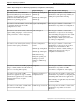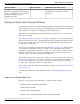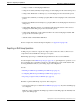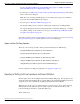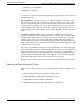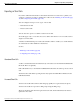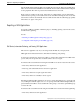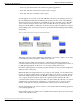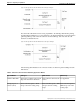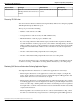User Guide
Table Of Contents
- Cover Page
- Table of Contents
- List of Figures
- Figure 1 : Central Controller
- Figure 2 : Peripheral and Peripheral Gateway
- Figure 3 : Administrative Workstation
- Figure 4 : WebView Server
- Figure 5 : Diagram of System Components
- Figure 6 : ICM Data Environment
- Figure 7 : Real-Time Data Moves to AW Local Database
- Figure 8 : Icons for Graphs and Tables
- Figure 9 : Deployment with Enterprise Routing
- Figure 10 : Sample Script for Enterprise Routing
- Figure 11 : Script Example for Agent Level Routing
- Figure 12 : Sample Script for Hybrid Routing
- Figure 13 : Agent State and Task State Relationship
- Figure 14 : Sample Routing Script for Information Gathering and Queuing
- Figure 15 : Call Type Data for Calls that Abandon after Call Type is Changed
- Figure 16 : Call Type Data for Calls that Abandon before Call Type is Changed
- Figure 17 : MultiChannel Options
- Figure 18 : Agent State Hierarchy
- Figure 19 : Call Abandoned While On Hold Scenario
- Preface
- Chapter 1: System Architecture and Reporting
- Chapter 2: Understanding Reporting
- Chapter 3: Understanding Routing and Queuing
- Chapter 4: Planning for Reporting
- Planning for Reporting at Unified ICM Setup
- Planning for Your Deployment
- Planning for Configuration and Scripting
- Planning for Agent Reporting
- Planning for Call Types
- Planning for Custom Reporting
- Planning for the HDS
- Planning for Enterprise Routing and Enterprise Reporting
- Planning for Service and Enterprise Service Reporting
- Planning for Service Level
- Planning for Short Calls
- Planning for Skill Groups and Enterprise Skill Groups
- Planning for Transfer and Conference Reporting
- Planning for Translation Routing
- Planning for Unexpected Scripting Conditions
- Planning for VRU Application Reporting
- Chapter 5: Reporting on Agents
- What Agent Data do you Want to See?
- Reporting on Agent Activity in Skill Groups
- Reporting on Agent States
- Reporting on Average Speed of Answer for Agents and Skill Groups
- Reporting on Agent Logout Reason Codes
- Reporting on Agent Not Ready Reason Codes
- Reporting on Agent Task Handling
- Reporting on Agent Performance for Outbound Option Dialing Campaign Calls
- Reporting on Agent Redirection on No Answer
- Reporting on Agent Call Transfers and Conferences
- Reporting on Agent Teams
- Chapter 6: Reporting on Customer Experience
- Chapter 7: Reporting on Operations
- Chapter 8: Reporting in a MultiChannel Environment
- Chapter 9: Sample Call Scenario
- Chapter 10: Reporting Implications of Data Loss and Component Failover
- Chapter 11: Troubleshooting Report Data
- Appendix A: List of All Unified ICM Report Templates
- Appendix B: Reporting Entities and Databases
- Appendix C: Configuration and Scripting for Reporting
- Configuration for Agent Reporting
- Configuring Call Types
- Configuration and Scripting for Conferences and Transfers
- Configuring Services and Enterprise Services
- Configuring and Scripting for Service Level Threshold and Type
- Configuring Short Calls
- Configuring Skill Groups and Enterprise Skill Groups
- Configuration and Scripting for the VRU
- Configuring Translation Routes
- Index
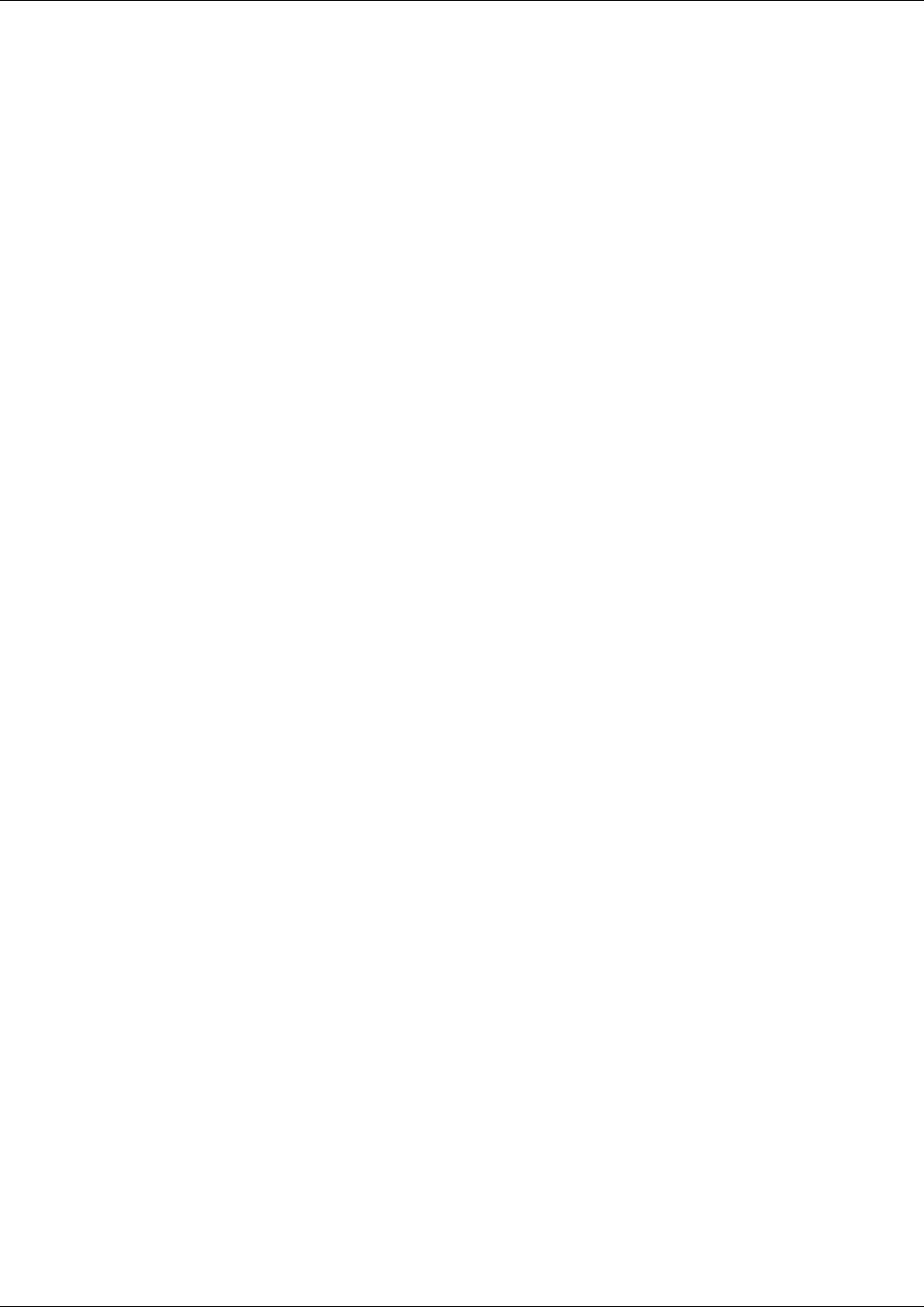
•
% Utilization (percent utilization)
•
FTE (full-time equivalent)
You can use these statistics when determining staffing requirements for the contact center and
individual skill groups.
Percent utilization (% Utilization in reports) is computed in WebView by dividing the total
time agents spend handling calls in a skill group by the total time agents were ready to handle
tasks. To calculate the time that an agent was ready, WebView subtracts the Not Ready time
from the total time that agents were logged on. Percent utilization shows you how well agents
are being utilized within a skill group. For example, if the agent spent 20 minutes of the log on
duration handling calls and was available to handle calls for 40 minutes, the percent utilization
is 50%.
The full-time equivalent (FTE in reports) is the number of full-time agents that would be
required to perform the work done during that interval for a skill group. To calculate the FTE,
WebView divides the total time that work was performed by the total time in the interval. For
example, if agents spent a total of 3 hours (180 minutes) handling tasks during a half-hour
interval (30 minutes), the FTE for task handling during the interval is 180 minutes/30 minutes,
which equals 6 full-time persons. This means that if all agents handled tasks full-time, the work
could have been done by 6 agents.
Reports also provide FTE values based on an 8 hour shift calculation. It is assumed that agents
work an 8 hour shift for the day. To calculate the FTE, Webview divides the total time that work
was performed by 8 hours. For example, if agents spent a total of 48 hours (2880 minutes)
handling tasks during an 8 hour work shift (480 minutes), the FTE for task handling during the
interval is 2880 minutes/480 minutes, which equals 6 full-time persons. This means that if all
agents handled tasks full-time, the work could have been done by 6 agents.
Note: If you select a report interval that is less than 8 hours, the value will be lower than expected.
Reports that show Percent Utilization and FTE metrics
These are some of the reports that contain operational information on Percent Utilization and
FTE:
•
perskg05: Peripheral Skill Group % Utilization of Ready Agents
•
perskg04: ICM Rolling 5-minute Peripheral Skill Group Status
•
perskg08: FTE for Peripheral Skill Group Half Hour
•
entskg04: ICM Rolling 5-Minute Enterprise Skill Group Status Report
Reporting Guide for Cisco Unified ICM Enterprise & Hosted Release 7.2(1)
115
Chapter 7: Reporting on Operations
Reporting on Staffing: Full-Time Equivalents and Percent Utilization