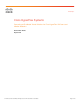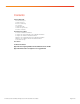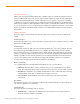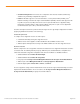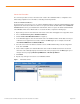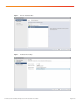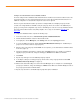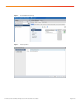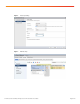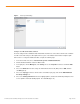White Paper
© 2016 Cisco and/or its affiliates. All rights reserved. This document is Cisco Public. Page 7 of 20
Configure the Virtual Machine Guest Distributed Switch
The basic settings from the distributed switch wizard will often be insufficient to meet all the network needs of the
guest virtual machines. If only a single untagged port group is used for all guest virtual machine traffic, then no
additional configuration is needed, and the steps in this section can be ignored.
However, if guest virtual machine traffic is spread across multiple VLANs, then multiple port groups must be
created, each configured with the VLAN ID used by the port group. Prior to the creation of the additional port
groups, you must perform configuration steps in Cisco UCS Manager to create the necessary VLAN IDs and add
them to the virtual network interface card (vNIC) templates. These steps are described in Appendix A and
Appendix B.
To configure the distributed switch, complete the following steps:
1. In the vCenter web client, choose vCenter Inventory Lists > Distributed Switches.
2. Click the distributed vSwitch created for virtual machine traffic.
3. In the right pane, click the Manage tab, click Settings, and choose the Topology menu item.
4. To create an additional port group, click the Create a New Distributed Port Group icon. If additional port
groups are not needed, continue to step 9 (Figure 4).
5. Enter the name of the port group and click Next. As a best practice, you should include the VLAN ID number
in the name (Figure 5).
6. Change the VLAN type and number as required. Then click Next (Figure 6). For example, for a standard
tagged port group on VLAN 100, change the VLAN type to VLAN and enter 100 as the VLAN ID.
7. Click Finish.
8. Repeat steps 4 through 7 for each additional port group required.
9. To modify the settings of an existing port group, click the name of the port group and then click the Edit
Distributed Port Group Settings icon (Figure 7).
10. Edit the name and VLAN settings as needed. Then click OK (Figure 8). For example, for a standard tagged
port group on VLAN 101, change the VLAN type to VLAN and enter 101 as the VLAN ID. Modify the name of
the port group to include the VLAN ID number.
11. Repeat steps 9 and 10 for each distributed port group that requires modification.