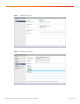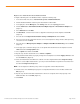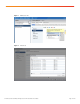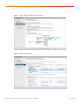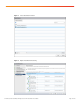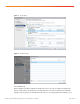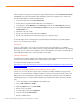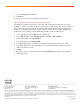White Paper
© 2016 Cisco and/or its affiliates. All rights reserved. This document is Cisco Public. Page 19 of 20
After the migration is complete, you can delete the original standard vSwitches (named vswitch-hx-vm-network
and vmotion) for the guest virtual machine traffic and vMotion from the Cisco HyperFlex hosts. To delete the
unused standard vSwitches, complete the following steps:
1. In the vCenter web client, select Hosts and Clusters.
2. Click the first Cisco HyperFlex platform ESXi host in the navigation tree.
3. In the right pane, click the Manage tab, click Networking, and choose the Virtual Switches menu item.
4. Click the standard vSwitch named vswitch-hx-vm-network in the list. Then click the Remove Selected
Standard Switch icon.
5. Click Yes to remove the switch.
6. Repeat steps 3 through 5 for the vSwitch named vmotion.
7. Repeat steps 2 through 6 for the remaining hosts in the Cisco HyperFlex cluster.
vCenter will display numerous alarms that were generated during the virtual machine guest switch migration
process. You can safely clear these alarms.
Conclusion
This Cisco solution addresses the needs of many enterprise data centers by allowing the use of VMware
Distributed Virtual Switches in Cisco HyperFlex clusters, staying aligned with established practices. By employing
this solution, you can enable your Cisco HyperFlex system to take advantage of the features offered by vDS and
remain fully supported by the Cisco Technical Assistance Center (TAC).
For More Information
The following documentation, available at Cisco Online Support, provides additional relevant information. If you do
not have access to the documentation, please contact your Cisco representative.
Cisco HyperFlex technical support documentation:
http://www.cisco.com/c/en/us/support/hyperconverged-systems/hyperflex-hx-data-platform-software/tsd-products-
support-series-home.html
Appendix A: Configuring Additional Virtual Machine Guest VLANs
In many cases, the Cisco HyperFlex System requires configuration of multiple VLAN IDs for the guest virtual
machines to use for communication. If additional VLANs are required, you must define the VLANs in Cisco UCS
Manager before you can added them to vNIC templates, and they must be configured as part of the ESXi host
networking port groups. To configure additional VLANs for guest virtual machine traffic, complete the following
steps:
1. In Cisco UCS Manager, click the LAN tab in the navigation pane.
2. Choose LAN > LAN Cloud > VLANs.
3. Right-click VLANs and choose Create VLANs.
4. Enter the name of the VLAN.
5. Select the multicast policy named HyperFlex.
6. Leave the setting for Common/Global.
7. Enter the VLAN ID number.