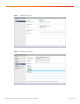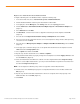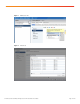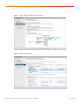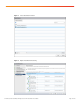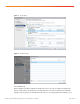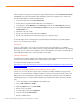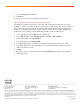White Paper
© 2016 Cisco and/or its affiliates. All rights reserved. This document is Cisco Public. Page 12 of 20
Migrate to the Virtual Machine Guest Distributed Switch
To migrate networking to the new distributed switch, complete the following steps:
1. In the vCenter web client, choose vCenter Inventory Lists > Distributed Switches.
2. Click the distributed vSwitch created for guest virtual machine network traffic.
3. In the right pane, click the Manage tab, click Settings, and choose the Topology menu item.
4. Click the Add Hosts to This Distributed Switch and Migrate Physical or Virtual Network Adapters icon
(Figure 11).
5. Select Add Hosts and click Next.
6. Click New Hosts, select the hosts in the Cisco HyperFlex cluster that you want to migrate, and click OK
(Figure 12).
7. Select the box for Configure Identical Network Settings on Multiple Hosts and click Next.
8. Select one host in the Cisco HyperFlex cluster to serve as the template for changes made to all the previously
selected hosts. Then click Next.
9. Select the boxes for Manage Physical Adapters and Migrate Virtual Machine Networking. Then click Next
(Figure 13).
10. In the upper pane, scroll down until you can see the uplinks vmnic4 and vmnic5 on the template host. Click
vmnic4 and click the Assign Uplink button.
11. Choose Uplink 1 for vmnic4 and click OK.
12. Repeat steps 10 and 11 but this time choose vmnic5 and Uplink 2.
13. Verify that vmnic4 and vmnic5 are properly reassigned on the template host. Click the Apply to All button and
then click Next twice (Figure 14).
14. Click each virtual machine that will have its network connections migrated and click the Assign Port Group
button. To select multiple virtual machines, you can press Ctrl and simultaneously click the mouse button and
then click the Assign Port Group button.
Note: Do not migrate the networking of any of the Cisco HyperFlex controller virtual machines.
15. Click the name of the distributed port group to be used by virtual machines in the new switch and then click
OK (Figure 15).
16. Repeat steps 14 and 15 until all the virtual machines have been assigned to their new port groups on the
distributed switch. Then click Next (Figure 16).
17. Click Finish.