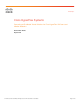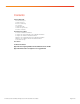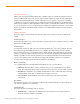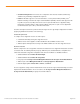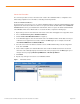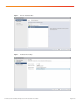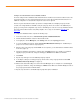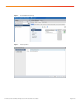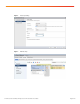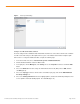White Paper
© 2016 Cisco and/or its affiliates. All rights reserved. This document is Cisco Public. Page 10 of 20
Figure 8. Port Group VLAN Settings
Configure the VMotion Distributed Switch
The basic settings from the distributed switch wizard will be insufficient to service all the network needs of vMotion.
You will need to make changes to allow jumbo frames to pass on the vMotion network and to modify the uplink
failover order. To configure the distributed switch, complete the following steps:
1. In the vCenter web client, choose vCenter Inventory Lists > Distributed Switches.
2. Click the distributed vSwitch created for vMotion traffic.
3. In the right pane, click the Manage tab, click Settings, choose the Properties menu item, and click the Edit
button.
4. Choose the Advanced menu item, change the maximum transmission unit (MTU) value to 9000, and then
click OK (Figure 9).
5. Choose the Topology menu item, click the name of the vMotion port group, and click the Edit Distributed
Port Group Settings icon.
6. Choose the Teaming and Failover menu item, highlight uplink 2, and click the downward-pointing blue arrow
to move Uplink 2 underneath Standby Uplinks. Then click OK (Figure 10).