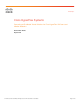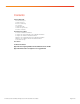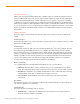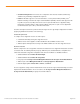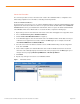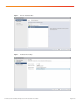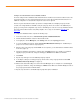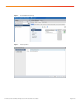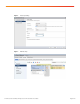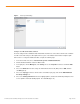White Paper Cisco HyperFlex Systems Converting to Distributed Virtual Switches for Cisco HyperFlex VM Guest and vMotion Networks Author: Brian Everitt August 2016 © 2016 Cisco and/or its affiliates. All rights reserved. This document is Cisco Public.
Contents Solution Overview Document Purpose Solution Purpose Business Challenge The Solution Solution Benefits Solution Requirements Known Constraints Conversion Procedure Create the Distributed Switches Configure the Virtual Machine Guest Distributed Switch Configure the VMotion Distributed Switch Migrate to the Virtual Machine Guest Distributed Switch Migrate to the VMware vMotion Distributed Switch Test and Clean Up Conclusion For More Information Appendix A: Configuring Additional Virtual Machine Guest
Executive Summary VMware offers the vSphere Distributed Switch (vDS or dvSwitch) feature for centralized management of virtual switches in VMware ESX clusters. Since the introduction of vDS in ESX 4.0, this feature has gained widespread ™ adoption in many virtualized landscapes. With the initial launch of Cisco HyperFlex Systems, the networking configuration of our hyperconverged product is installed and configured automatically using standard ESX virtual switches (vSS or vSwitch).
● Centralized management: From vCenter, the configuration can be altered, and all hosts will change simultaneously, eliminating configuration discrepancies. ● Features: vDS adds support for several needed features, such as private VLANs (PVLANs), Cisco ® NetFlow monitoring, and enhanced single-root I/O virtualization (SR-IOV).
Conversion Procedure The conversion procedure consists of four basic tasks: creation of the distributed switches, configuration of the switch settings, migration to the new switches, and testing and cleanup activities. Create the Distributed Switches The first step in the conversion process is to create the distributed switches to which the standard vSwitches will be migrated.
Figure 2. Name the Distributed Switch Figure 3. Distributed Switch Settings © 2016 Cisco and/or its affiliates. All rights reserved. This document is Cisco Public.
Configure the Virtual Machine Guest Distributed Switch The basic settings from the distributed switch wizard will often be insufficient to meet all the network needs of the guest virtual machines. If only a single untagged port group is used for all guest virtual machine traffic, then no additional configuration is needed, and the steps in this section can be ignored.
Figure 4. Create Additional Port Groups Figure 5. Port Group Name © 2016 Cisco and/or its affiliates. All rights reserved. This document is Cisco Public.
Figure 6. Port Group Settings Figure 7. Edit Port Group © 2016 Cisco and/or its affiliates. All rights reserved. This document is Cisco Public.
Figure 8. Port Group VLAN Settings Configure the VMotion Distributed Switch The basic settings from the distributed switch wizard will be insufficient to service all the network needs of vMotion. You will need to make changes to allow jumbo frames to pass on the vMotion network and to modify the uplink failover order. To configure the distributed switch, complete the following steps: 1. In the vCenter web client, choose vCenter Inventory Lists > Distributed Switches. 2.
Figure 9. Edit vMotion MTU Value Figure 10. Edit vMotion Failover Order © 2016 Cisco and/or its affiliates. All rights reserved. This document is Cisco Public.
Migrate to the Virtual Machine Guest Distributed Switch To migrate networking to the new distributed switch, complete the following steps: 1. In the vCenter web client, choose vCenter Inventory Lists > Distributed Switches. 2. Click the distributed vSwitch created for guest virtual machine network traffic. 3. In the right pane, click the Manage tab, click Settings, and choose the Topology menu item. 4.
Figure 11. Add Hosts to vDS Figure 12. Select Hosts © 2016 Cisco and/or its affiliates. All rights reserved. This document is Cisco Public.
Figure 13. Migrate Adapters and Virtual Machine Networking Figure 14. Manage Physical Adapters © 2016 Cisco and/or its affiliates. All rights reserved. This document is Cisco Public.
Figure 15. Select Virtual Machine Network Figure 16. Migrate Virtual Machine Networking © 2016 Cisco and/or its affiliates. All rights reserved. This document is Cisco Public.
Migrate to the VMware vMotion Distributed Switch To migrate networking to the new distributed switch, complete the following steps: 1. In the vCenter web client, choose vCenter Inventory Lists > Distributed Switches. 2. Click the distributed vSwitch created for vMotion traffic. 3. In the right pane, click the Manage tab, click Settings, and choose the Topology menu item. 4. Click the Add Hosts to This Distributed Switch and Migrate Physical or Virtual Network Adapters icon. 5.
Figure 17. Migrate Adapters and VMkernel Adapters Figure 18. Uplink Settings © 2016 Cisco and/or its affiliates. All rights reserved. This document is Cisco Public.
Figure 19. Assign Uplinks Figure 20. Assign Port Group Test and Clean Up After the migration, test vMotion migration of virtual machines across the hosts to verify that everything works properly. Verify network connectivity to the guest virtual machines on the proper network subnets and VLANs. Typically, continuous pings to the virtual machines will show a loss of a single ping during the migration process. © 2016 Cisco and/or its affiliates. All rights reserved. This document is Cisco Public.
After the migration is complete, you can delete the original standard vSwitches (named vswitch-hx-vm-network and vmotion) for the guest virtual machine traffic and vMotion from the Cisco HyperFlex hosts. To delete the unused standard vSwitches, complete the following steps: 1. In the vCenter web client, select Hosts and Clusters. 2. Click the first Cisco HyperFlex platform ESXi host in the navigation tree. 3.
8. Leave the Sharing Type set to None. 9. Click OK twice. 10. Repeat steps 3 through 9 for each additional VLAN required. Appendix B: Alternative Configuration for Tagged VLANs The default Cisco HyperFlex installer defines only a single VLAN for virtual machine traffic in the Cisco UCS configuration.