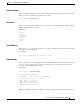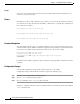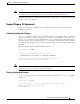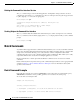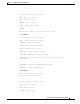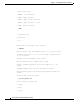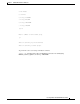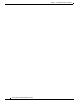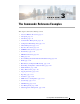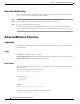Technical References
4
Cisco AsyncOS 9.1 for Email CLI Reference Guide
Chapter 2 Command Line Interface: The Basics
Accessing the Command Line Interface (CLI)
Escape
You can use the Control-C keyboard shortcut at any time within a subcommand to immediately exit
return to the top level of the CLI.
History
The CLI keeps a history of all commands you type during a session. Use the Up and Down arrow keys
on your keyboard, or the Control-P and Control-N key combinations, to scroll through a running list of
the recently-used commands.
Command Completion
The command-line interface supports command completion. You can type the first few letters of some
commands followed by the Tab key, and the CLI completes the string for unique commands. If the letters
you entered are not unique among commands, the CLI “narrows” the set. For example:
For both the history and file completion features of the CLI, you must type Enter or Return to invoke the
command.
Configuration Changes
You can make configuration changes while email operations proceed normally.
Configuration changes will not take effect until you complete the following steps:
Step 1 Issue the commit command at the command prompt.
Step 2 Give the commit command the input required.
Step 3 Receive confirmation of the commit procedure at the CLI.
Changes to configuration that have not been committed will be recorded but not put into effect until the
commit command is run.
mail3.example.com> (type the Up arrow key)
mail3.example.com> interfaceconfig (type the Up arrow key)
mail3.example.com> topin (type the Down arrow key)
mail3.example.com> set (type the Tab key)
setgateway, sethostname, settime, settz
mail3.example.com> seth (typing the Tab again completes the entry with
sethostname)