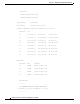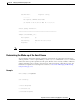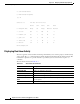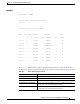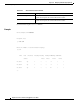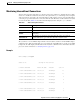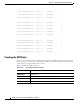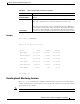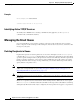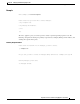User Guide
34-22
AsyncOS 9.1.2 for Cisco Email Security Appliances User Guide
Chapter 34 Managing and Monitoring Using the CLI
Managing the Email Queue
Example
Identifying Active TCP/IP Services
To identify active TCP/IP services used by your Email Security appliance, use the tcpservices
command in the command line interface.
Managing the Email Queue
Cisco AsyncOS allows you to perform operations on messages in the email queue. You can delete,
bounce, suspend, or redirect messages in the email queue. You can also locate, remove, and archive older
messages in your queue.
Deleting Recipients in Queue
If particular recipients are not being delivered or to clear the email queue, use the deleterecipients
command. The
deleterecipients command allows you to manage the email delivery queue by deleting
specific recipients waiting for delivery. Recipients to be deleted are identified by either the recipient host
that the recipient is destined for, or the message sender identified by the specific address given in the
Envelope From line of the message envelope. Alternately, you can delete all messages in the delivery
queue (all active recipients) at once.
Note To perform the deleterecipients function, it is recommended that you place the Cisco appliance in an
offline state or suspended delivery (see Taking an Appliance Offline Using the CLI, page 33-3 or
Suspending Email Receiving and Delivery, page 33-2).
Note Although the function is supported in all states, certain messages may be delivered while the function is
taking place.
Matches to recipient hosts and senders must be identical string matches. Wild cards are not accepted.
The
deleterecipients command returns the total number of messages deleted. In addition, if a mail log
subscription (IronPort text format only) is configured, the message deletion is logged as a separate line.
mail3.example.com> resetcounters
Counters reset: Mon Jan 01 12:00:01 2003