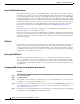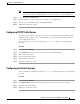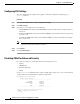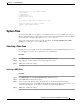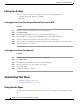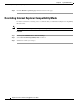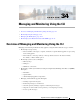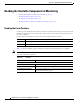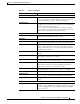User Guide
33-57
AsyncOS 9.1.2 for Cisco Email Security Appliances User Guide
Chapter 33 System Administration
Changing Network Settings
Note You can enter multiple domains for a single DNS server by using commas to separate domain
names. You can also enter multiple DNS servers by using commas to separate IP addresses.
Step 6 Choose an interface for DNS traffic.
Step 7 Enter the number of seconds to wait before cancelling a reverse DNS lookup.
Step 8 You can also clear the DNS cache by clicking Clear Cache.
Step 9 Submit and commit your changes.
Configuring TCP/IP Traffic Routes
Some network environments require the use of traffic routes other than the standard default gateway.
The Email Security appliance can use both Internet Protocol version 4 (IPv4) and Internet Protocol
version 6 (IPv6) static routes.
You can manage static routes via the CLI, using the
routeconfig command, or use the following
procedure.
Procedure
Step 1 Select Network > Routing.
Step 2 Click Add Route for the type of static route you want to create (IPv4 or IPv6).
Step 3 Enter a name for the route.
Step 4 Enter the destination IP address.
Step 5 Enter the Gateway IP address.
Step 6 Submit and commit your changes.
Configuring the Default Gateway
You can configure the default gateway using the setgateway command in the CLI or use the following
procedure.
Procedure
Step 1 Select Network > Routing.
Step 2 Click Default Route in the route listing for the Internet Protocol version you want to modify.
Step 3 Change the Gateway IP address.
Step 4 Submit and commit your changes.