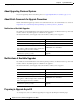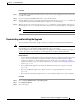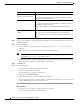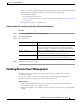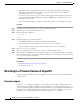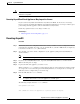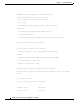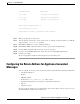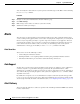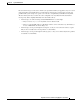User Guide
33-27
AsyncOS 9.1.2 for Cisco Email Security Appliances User Guide
Chapter 33 System Administration
Upgrading AsyncOS
Procedure
Step 1 Save the XML configuration file off-box. If you need to revert to the pre-upgrade release for any reason,
you will need this file.
Step 2 If you are using the Safelist/Blocklist feature, export the list off-box.
Step 3 Suspend all listeners. If you perform the upgrade from the CLI, use the suspendlistener command. If
you perform the upgrade from the GUI, listener suspension occurs automatically.
Step 4 Wait for the queue to empty. You can use the workqueue command to view the number of messages in
the work queue or the
rate command in the CLI to monitor the message throughput on your appliance.
Note Re-enable the listeners post-upgrade.
Downloading and Installing the Upgrade
You can download and install in a single operation, or download in the background and install later.
Note When downloading and upgrading AsyncOS in a single operation from a local server instead of from a
Cisco IronPort server, the upgrade installs immediately while downloading.
A banner displays for 10 seconds at the beginning of the upgrade process. While this banner is displayed,
you have the option to type Control-C to exit the upgrade process before downloading starts.
Before You Begin
• Choose whether you will download upgrades directly from Cisco or will host upgrade images from
a server on your network. Then set up your network to support the method you choose. Then
configure the appliance to obtain upgrades from your chosen source. See Setting Up to Obtain
Upgrades and Updates, page 33-18 and Configuring Server Settings for Downloading Upgrades and
Updates, page 33-21.
• If you will install the upgrade now, follow the instructions in Preparing to Upgrade AsyncOS,
page 33-26.
• If you are installing the upgrade in a clustered system, see Upgrading Machines in a Cluster,
page 39-12.
• If you will only download the upgrade, there are no prerequisites until you are ready to install it.
Procedure
Step 1 Choose System Administration > System Upgrade.
Step 2 Click Upgrade Options.
Step 3 Choose an option: