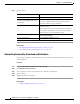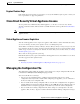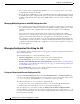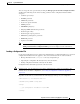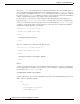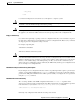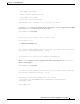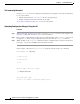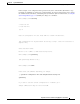User Guide
33-6
AsyncOS 9.1.2 for Cisco Email Security Appliances User Guide
Chapter 33 System Administration
Feature Keys
Step 2 Perform actions:
Related Topics
• Automating Feature Key Download and Activation, page 33-6
• Cisco Email Security Virtual Appliance License, page 33-7
Automating Feature Key Download and Activation
You can set the appliance to automatically check for, download, and activate feature keys that are issued
for this appliance.
Procedure
Step 1 Select System Administration > Feature Key Settings.
Step 2 Click Edit Feature Key Settings.
Step 3 To see frequency of checks for new feature keys, click the (?) help button.
Step 4 Specify settings.
Step 5 Submit and commit your changes.
Related Topics
• Adding and Managing Feature Keys, page 33-5
To Do This
View the status of active feature keys Look at the Feature Keys for <serial number> section.
View feature keys that have been
issued for your appliance but are not
yet activated
Look at the Pending Activation section.
If you have enabled automatic download and activation,
feature keys will never appear in this list.
Check for recently-issued feature keys Click the Check for New Keys button in the Pending
Activation section.
This is useful if you have not enabled automatic download
and activation of feature keys, or if you need to download
feature keys before the next automatic check.
Activate an issued feature key Select the key in the Pending Activation list and click
Activate Selected Keys.
Add a new feature key Use the Feature Activation section.