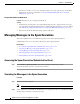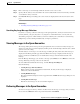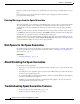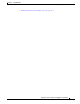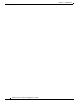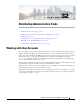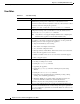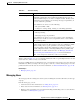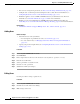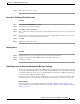User Guide
31-22
AsyncOS 9.1.2 for Cisco Email Security Appliances User Guide
Chapter 31 Spam Quarantine
Managing Messages in the Spam Quarantine
• The user is a member of one or more email aliases that received the spam message. To minimize
duplications, and for more information, see Recipient Email Mailing List Aliases and Spam
Notifications, page 31-20.
Recipient Does Not Receive Notifications
Problem Recipient is not receiving spam notifications.
Solution
•
If notifications are being sent to the “Deliver Bounce Messages To:” address instead of to spam
recipients, this means that spam notifications are enabled, but spam quarantine access is not enabled.
See Authentication Options for End Users Accessing Spam Management Features, page 31-15.
• Have the user check the junk mail settings of their email client.
Managing Messages in the Spam Quarantine
This section explains how to work with messages in local or external spam quarantines.
Administrative users can see and manage all messages in the spam quarantine.
Related Topics
• Accessing the Spam Quarantine (Administrative Users), page 31-22
• Searching for Messages in the Spam Quarantine, page 31-22
• Viewing Messages in the Spam Quarantine, page 31-23
• Delivering Messages in the Spam Quarantine, page 31-23
• Deleting Messages from the Spam Quarantine, page 31-24
Accessing the Spam Quarantine (Administrative Users)
Step 1 Select Monitor > Spam Quarantine, then click the number in the Messages column.
The spam quarantine opens in a separate browser window.
Searching for Messages in the Spam Quarantine
Procedure
Step 1 Specify an envelope recipient.
Note You can enter a partial address.
Step 2 Select whether the search results should match the exact recipient you entered, or whether the results
should contain, start with, or end with your entry.